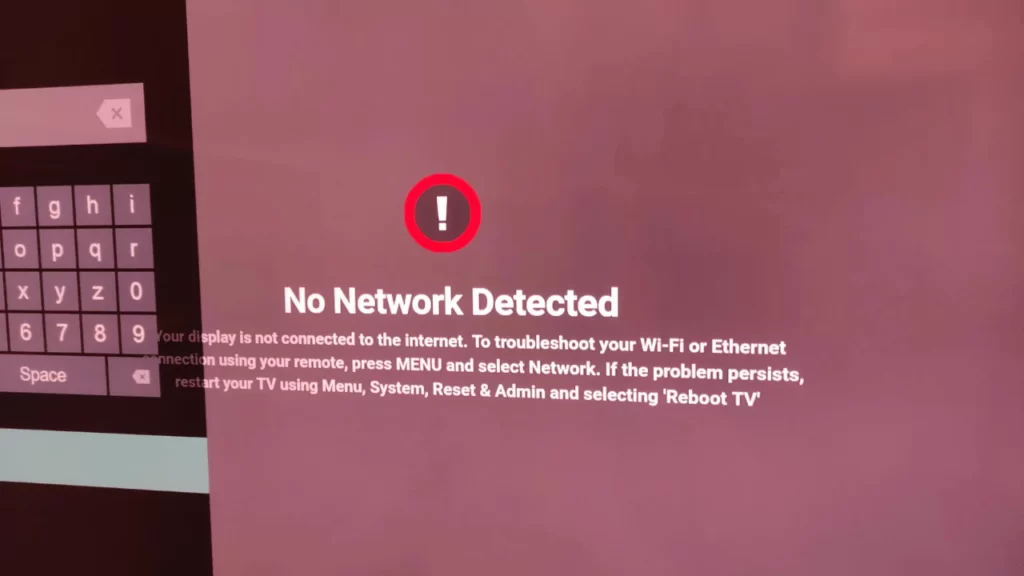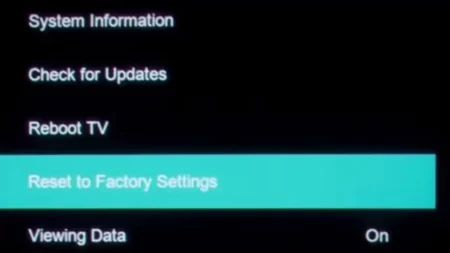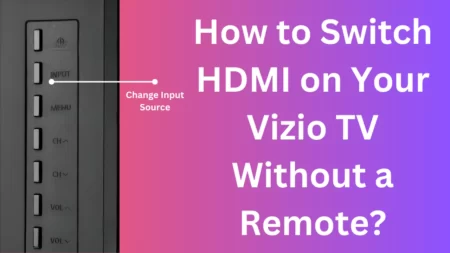Vizio Smart TV no network detected due to internet connection problems, damaged Wi-Fi adapter, faulty security settings, or communication error. This petty reason stops you from accessing any Vizio apps, such as Netflix and Hulu.
To fix the problem you need to test the connection. So, go to Settings > Test Connection and check the download speed. If any value appears on the screen, then the TV is connected to the internet.
Otherwise, you need to troubleshoot the Wi-Fi network error. Follow the step-by-step process and get the TV no network problem fixed in no time.
9 Methods to Fix Vizio Smart TV No Network Detected
Let’s get started with the straightforward methods that would help you to fix the No Network Detected on Vizio Smart TV.
Method 1: Power cycle the Vizio Smart TV
This is the easiest process to fix no network detected error on Vizio Smart TV, where you have to soft reset the device and clear the corrupted cache files. You can either use the power cycle menu on the TV or rely on power cycling on all the electronic devices.
You can use the Menu button to power cycle the Vizio Smart TV, but if your remote is unavailable then apply the next method.
Tap on the Menu button of the remote control, go to System > Reset and Admin and then click on Soft Power Cycle.
Otherwise, you can turn off the TV, unplug the cables from the power outlet, and press the Power button of the TV for at least 30 to 60 seconds. Next, plug in the cables and turn on the TV.
Method 2: Check the Wi-Fi network with other devices
You need to check whether the problem is associated with the TV or the Wi-Fi router due to which no network detected is appearing.
So, to verify, you can connect other devices to the network router, which includes gaming consoles, smart devices, and computers, and check whether the devices are able to connect to the Wi-Fi. You can also try to load a web page on the browser, if it works, then the issue is associated with the Vizio Smart TV, otherwise, you need to troubleshoot the router.
Method 3: Power cycle the router
Power cycling the router can help to fix technical issues associated with the network. This will help to send a fresh network IP address so that your TV can connect seamlessly. To proceed, turn off the network router and unplug the cables from the power source.
Now, wait for 30 seconds and plug back the cables into the power source. Turn on the router and allow it to set up a proper connection. It will take a maximum of 2 minutes and when connected, restart your TV and it will automatically detect the Wi-Fi network.
Method 4: Turn on DHCP
If you find that the Wi-Fi network is not showing on the list or is disabled, then you need to turn on DHCP which is Dynamic Host Configuration Protocol. It is a network management protocol used on IP networks where automatically IP addresses are assigned for communication.
To check whether DHCP is enabled on your Smart TV, take the remote and click on the Menu button. Now, get to Network Manual setup and turn on the DHCP. If it is already on, then turn it off and then back on immediately.
Now, get back to the network, tap on Network Connection > Wireless network, and verify whether the Wi-Fi network appears – if it does not, then a quick Connection Test can be performed through the network connection.
Method 5: Use a wired connection
If the TV is unable to connect through a Wi-Fi network, then use an ethernet cable. Connect one end of the cable to the Vizio Smart TV and the other end to the Wi-Fi router. Now, using the remote, press the Menu button, get to Network, and tap on Wired Network. You will find a confirmation message appears on the screen indicating a successful connection.
Method 6: Update the TV software/firmware
Outdated TV software or firmware can also lead to no network detected as it is unable to fix Wi-Fi network issues. So, using the TV remote, press the Menu button, get to the TV Settings, and scroll to System. Select it and click on Check for Updates, if any update is available, then download it and reset the TV.
Method 7: Check the Wireless Network SSID and password
If you have changed the wireless network SSID name and password, then Vizio Smart TV won’t be able to detect the network. So, change the SSID and password to its previous values and restart the TV. It would successfully connect to the wireless network.
Method 8: Change the DNS server
Using the TV remote, tap on the Menu button and select Network > Manual Setup. Now, under the Preferred DNS server enter 8.8.8.8 and under the Alternate DNS server enter 8.8.4.4. Now, save and check the network connection. If the problem still appears, then you need to Factory Reset the TV, otherwise, you can contact the Vizio Smart TV support team for a TV health checkup.
Method 9: Reset the Wi-Fi setup of the TV
To reset the Vizio Smart TV, you need to restart the TV where you will find the Wi-Fi setup screen appears. Now, select and connect the Wi-Fi network. To reset you can either use the Factory Reset option through the TV menu or manually reset the TV.
This method will clear all the data, and delete all the applications and configurations and you have to manually go through the setup once again. So, press the Menu button of the TV and select Admin and Privacy. Next, select ‘Reset TV to factory settings’, or ‘Clear Memory’ and you will find a prompt. To proceed with the reset and confirm it.
If you want to reset the TV, without using the remote, then at the lower edge of the Vizio Smart TV bezel, you will find buttons to turn on the TV. So, press and hold on the Volume Down button + Input/Source buttons together. You will get a prompt for Factory Reset on the TV screen.
Next, press and hold on the Input button for 10 seconds and wait for the Reset to complete. You have to select any preferred language, method of use, and location to complete the initial configuration process. When a list of Wi-Fi networks appears, select the one you want to connect to and then enter the password when asked.
Click on Next and a message will appear showing the connection has been successful and your Wi-Fi network has also been set. Finally, the Vizio Smart TV will go through a software update and restart automatically to apply the recent changes.
How to change router settings to fix network connection errors?
To fix the network connection error on Vizio TV, you need to enable the WPA-PSK [TKIP]. So, enter the default gateway IP address on the URL bar of the browser and get to the router’s admin page to access and change the settings.
How to fix internet issues for Vizio TV?
To fix the internet error on Vizio TV, you have to restart the modem and router, check the wired cables for wear and tear, and if required, replace them, shift the router to a better spot, and check for outages.
How do you set up the Vizio TV for the first time?
After unpacking and installing the Vizio TV, connect it to the Ethernet cable to the router and press the power button using the remote. When the Setup App is displayed, using the arrow buttons, select the Home Mode Setup, and press the OK button.