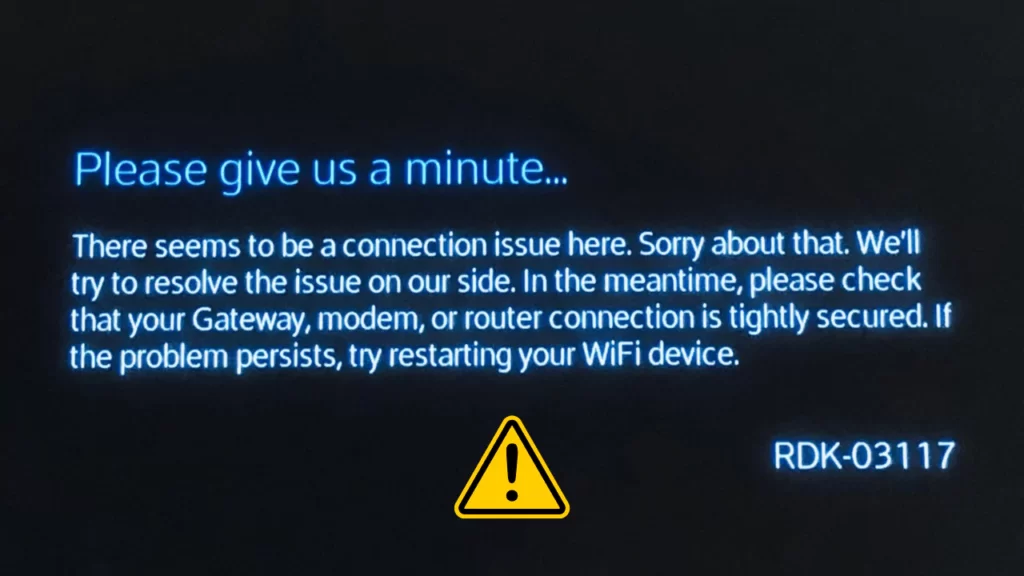The error code RDK-03117 indicates that there is a power outage or connection issue in the main box. Xfinity provides entertainment service through its network connection after you have connected via phone, cable TV, and Xfinity stream. However, this entertainment can get disrupted if a random error occurs.
RDK-03117 error is a simple indication of the root cause of the problem, and it is also known as transmission error. To solve the error, you need to fix the network connection by checking the cables and ensuring that they are tightly connected.
If the error is being caused due to the main cable, then check for damages or bends. Try to disconnect the cables and reconnect them again. Also, if the problem is associated with the smaller top boxes, then check the cables that are connected to the main box from the smaller boxes, and if required, replace or connect them properly.
We will walk you through the root cause of the RDK-03117 error and the fixes that you should apply.
What is the reason behind the RDK-03117 error?
If the smaller boxes or the X1 cable Box is unable to get proper transmission, then this RDK-03117 error code appears. There can be many possible reasons behind the transmission error, such as poor connection, an error within the box that is preventing it from receiving the required quality signal, transmission error from Xfinity, etc.
What is the diagnosis process for RDK-03117?
The diagnosis process helps you to detect the part from where the RDK-03117 error is being generated, whether it is the main cable box or smaller setup boxes. If the error is related to the main cable box, then it indicates there is no connection, or the cables are loosely connected, or the main box is faulty.
On the other hand, if the RDK-03117 error is being generated due to smaller set-top boxes, then it must be the cable that is connecting the smaller boxes to the main box that is faulty.
Based on the probable reason, you need to apply the solution.
7 Common solutions to fix the RDK-03117 error
Based on the different reasons behind the RDK-03117 error, you have to apply the solutions in the exact sequence provided so that you can rule out the possibilities that are triggering the error.
Fix 1: Check the connectors
You need to minutely check the cables and the connectors and ensure that they are tightly connected and also in working condition. If the error is being generated from the main cable box, then you have to check whether there is any bend or damage in those cables. To tweak the error, disconnect the cables and connect them back again.
If the RDK-03117 error is generated due to the smallest top box, then again, you need to check the cables that are connecting the smaller boxes to the main cable. Disconnect them and connect them back. This hack would reset the connection and fix the bugs within the connectors.
Fix 2: Restart the top box
To restart the box, you have to unplug the cables from the power supply, wait for 10 minutes, and then plug in the cables to retrieve the power supply. You should conduct this process for both big and smaller boxes. Restarting the top boxes helps to solve technical glitches easily.
Fix 3: Resetting the box
If restarting the top boxes is not enough, then you have to take a chance to reset the boxes. To reset the main cable box, you have to press the Power button for at least 1 minute. You will find that the screen starts flashing, and you will also find that the boxes display the message “Booting”.
So, do not interrupt the process. Give it enough time, and after the reboot, the RDK-03117 error will be resolved.
Fix 4: Reset the cable box using the Xfinity My Account app
You can also reset the cable box through the Xfinity My Account app. To proceed, download the Xfinity My Account app from the App Store on your phone or computer. Then, get to the Overview menu and click on the TV option. Here, you will find a list of all the devices that are being used.
Select the affected box for troubleshooting and also choose the option for resetting the boxes. For each of the boxes, select the option Troubleshoot again and finally click on Continue.
Wait for the process to complete, and then click on the System Refresh option to restore the settings to their default configuration. After the resetting, you have to configure the cable box based on your requirements, and this should fix the RDK-03117 error.
Fix 5: Update the Xfinity firmware
If the internet connection is not an issue, then the outdated router firmware can trigger the RDK-03117 error. The most effective solution is to update the router firmware, for which you have to log in to the router and get to the Firmware section. There, you will find the latest update. Click on Update and wait for the process to complete.
Alternatively, you can also reset the router to its default settings, and these would resolve all the misconfigurations and update the firmware automatically.
What does RDK indicate in set top box?
RDK V in a set top box indicates Reference Design Kit for Video. This is an open-source software platform meant for setup boxes, video services, and other smart media devices. With this open-source code, you get to operate or control the software and also enable cloud-based backend handling.
How can you troubleshoot any Xfinite problem online?
If you want to troubleshoot internet service online, then get to the Internet service tab through your account after you have signed in using your Xfinity ID and password. Now, navigate to Devices, select it, and find the modem. Select Restart Modem and start troubleshooting. You have to wait for the process to complete. Usually, it takes 7 minutes, and the end result would be an error-free connection.