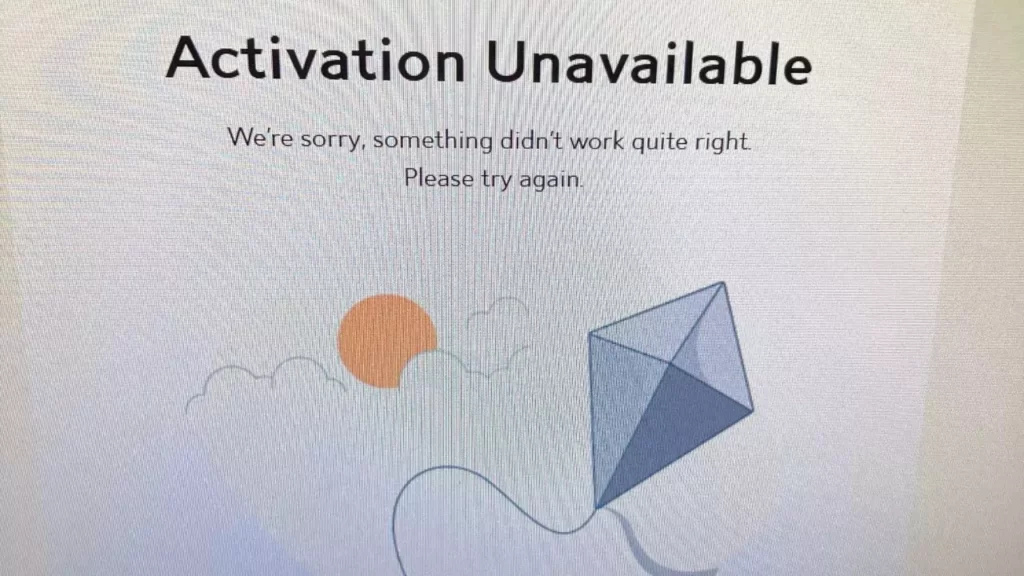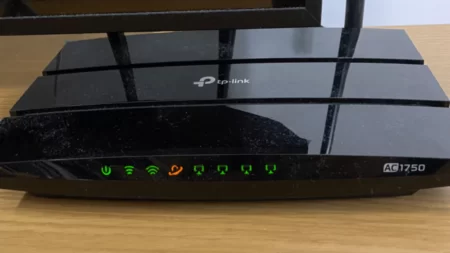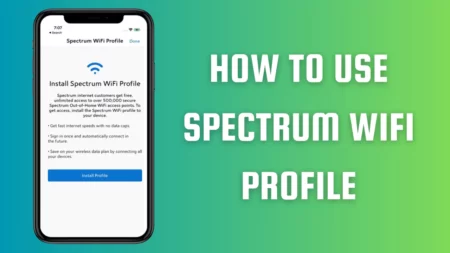If you find that the Spectrum self-install kit is not activating, then check whether you have plugged in the cables properly and into the correct port. Often, due to wrong wire installation, the activation process can come to a halt. Thus, even if you try several times, the Spectrum self-install kit fails to activate.
You can also refer to the user manual that came with the kit or follow the instructions on the Spectrum website to establish a proper connection.
We have 6 other alternatives to help you fix this problem, so let’s get to the details.
6 Ways to Fix Spectrum Self-Install Not Activating
Try these 6 hacks that can initiate the self-installation process for Spectrum. You don’t even have to be Tech-Pro to implement the steps.
Fix 1: Activate the setup on the Spectrum website
If you have checked that the cables are securely connected and the wires are also properly plugged in without any damage, then you must not have activated the setup on the Spectrum website.
So, get to the Spectrum website, log in with your credentials, and follow the requirements that will help to activate the setup. You must register the device on the company database to initiate the activation process.
Fix 2: Update the firmware
When you are done with the activation of the equipment on the Spectrums website, it generally takes 20 minutes for the process to complete; if the problem remains, then it must be a software glitch. Meanwhile, if you find that the firmware is not up to date, then you need to update it so that the system can be fine, up and running.
So, connect the device with a stable Wi-Fi connection, go to the settings, and check whether any update is available. Click on automatic update and then wait for the process to complete.
Fix 3: Verify the Spectrum internet outage
If you are still unable to activate the Spectrum self-install kit, then there must be an internet outage in your area that is creating a problem in the self-installation process of the device. Go to the Spectrum website to check about any notifications regarding internet outages, either globally or in your area.
You can also go through the application to check about the notifications and the details, such as – how long the outage is going to last. So, you need to wait till the services are retrieved in your location.
How to activate the notification on the app?
To get the details about the internet outage of Spectrum, you need to activate the notification feature on the app. For that, you have to launch the Spectrum app, sign in using your account, and get to the account section. Select Set Notification and then click on Manage Push Notification. Right beside the outage update label, check the notification box and save the settings.
So, from now onwards, every time there is an internet outage in your locality, you will get the information on your app.
Fix 4: Reboot and restart the modem
Spectrum self-installation kit might not work if there is a drop in packet data on your network. A quick fix is to reboot the modem. Unplug the modem from the power outlet and keep it idle for 30 seconds. Next, plug in the cables of the modem and check whether the Spectrum self-installation is active.
If it fails to work, then you can try to restart the modem. This will fix all the technical glitches associated with the firmware and modem settings. You would get back to the default settings, removing every network problem.
Get to the web browser, type www.spectrum.com, and hit the Enter button. Get to the official website and sign in using your account credentials. Next, to access the service, you have to navigate to the “Your services” option and click on it. From the tab, select Internet and look for the option “Expecting issues?”. Click on it, and from the Menu, select Reset Equipment. Now, wait for the process to complete as the modem gets back to its default settings.
You need to use the default credentials to log in to your account and access the internet, connect the spectrum device, and check whether this resolves the problem.
Fix 5: Restart the spectrum device
You cannot ignore the fact that there can be a glitch within the Spectrum device, which is resulting in Spectrum self-installed not working. So, restart the device to fix this problem.
Get to the Spectrum official website and log in to your account. Now, click on the Service menu and select router or modem based on your setup. Next, select “Are you having a problem?” and finally, to restart the equipment, click on the Reset button.
Fix 6: Troubleshoot the Modem
If the internet connection is not working properly, then the root cause might be the modem. Troubleshoot the features to detect and fix the issue. You can use the self-diagnosis system to proceed. So, log in to your system, look for “Your Service and then check the health status of the modem.
If you find a Green mark, then it indicates that the modern is working perfectly. However, if you find a Red exclamation, then it indicates there is a connection failure. In this scenario, select “Troubleshoot” and wait for the process to complete. When the Troubleshoot is done, you will find that all the issues have been fixed.
What is the standard Spectrum Self-Installation fee?
The Standard Self-Installation Service Activation Charge for Spectrum is $24.99. This is a one-time charge for Spectrum installation.
What does a blinking blue light indicate on the Spectrum router?
If you see a blue light blinking on Spectrum, then it indicates that the router is trying to access the internet. But, if the blinking of light continues for more than 10 minutes, then it indicates that there is an issue with the internet connection.
Can lights on Spectrum indicate the data being received?
Yes, you can detect the amount of data being received through the blinking of lights. A blinking green light indicates that it can receive 100 Mbps. If the Spectrum router is blinking yellow, then 10 Mbps is being received.