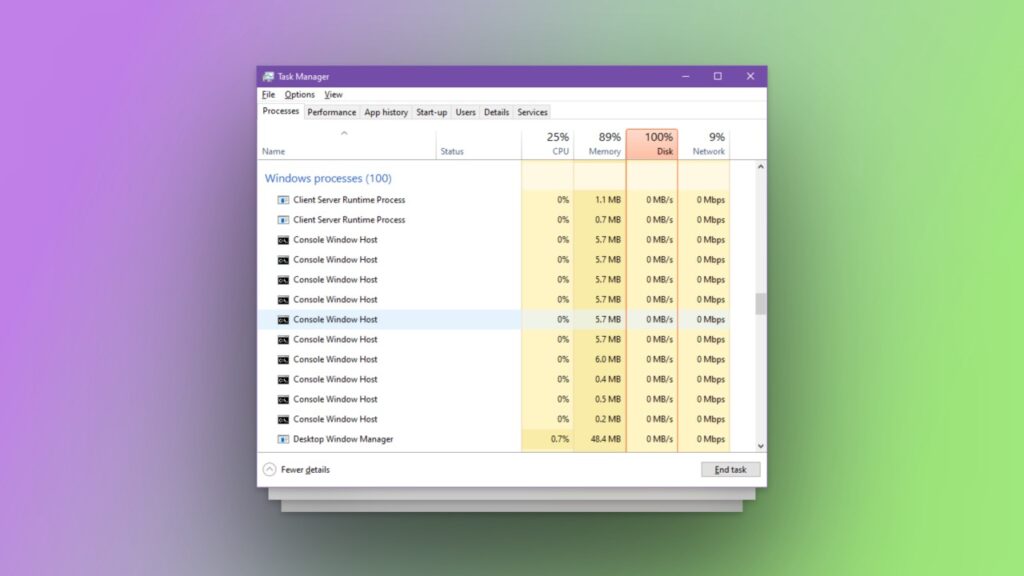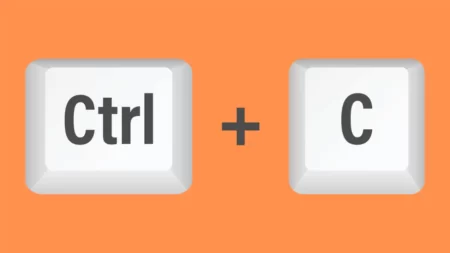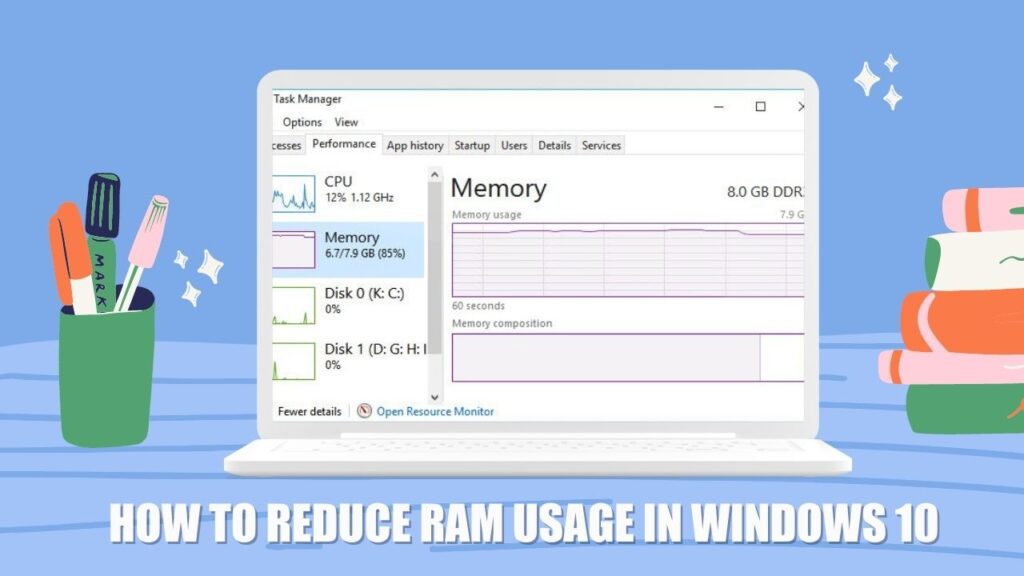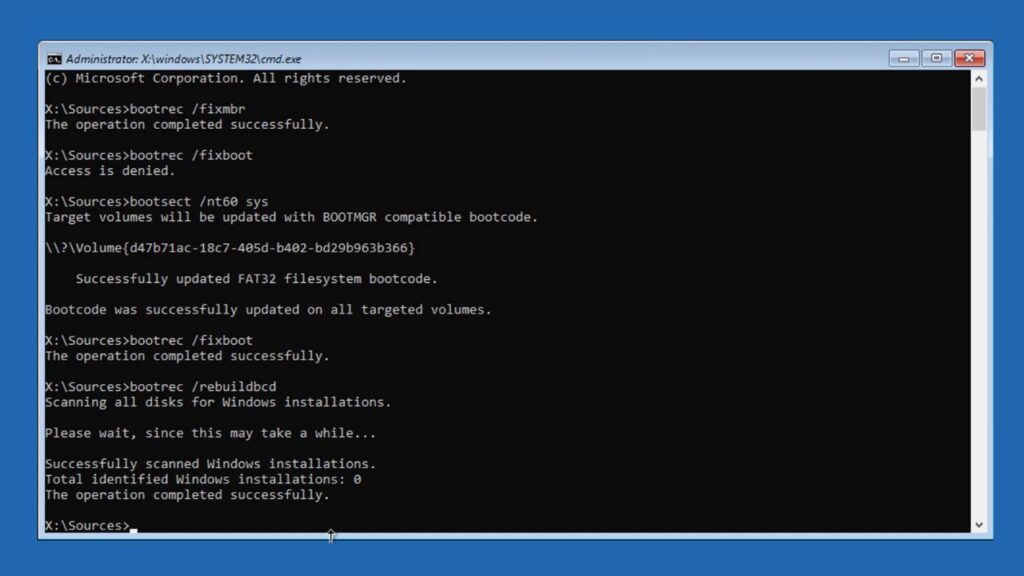If you are facing performance issues with your Windows computer and noticing high CPU usage by Console Window Host, you are not alone. Console Window Host, also known as conhost.exe, is a Windows system process responsible for running command-line applications. In this article, we will discuss the reasons behind high CPU usage by Console Window Host and provide you with some effective solutions to fix it.
What Causes Console Window Host High CPU Usage?
There are several reasons why a Console Window Host might consume a high amount of CPU resources, such as:
1. Running Multiple Command Prompt Windows
If you are running multiple command prompt windows simultaneously, it can cause Console Window Host to use a significant amount of CPU resources.
2. Corrupted System Files
Corrupted system files can also lead to high CPU usage by Console Window Host. System file corruption can occur due to malware infections, hardware failure, or software conflicts.
3. Outdated or Incompatible Drivers
Outdated or incompatible drivers can also cause high CPU usage by Console Window Host. It is essential to keep your device drivers up-to-date to avoid such issues.
4. Compatibility Issues
Compatibility issues between your Windows version and the applications you are running can also lead to high CPU usage by Console Window Host.
How to Fix Console Window Host High CPU Usage?
Now that we have identified the potential causes of high CPU usage by the Console Window Host, let’s discuss the solutions to fix it.
Solution 1: End the Console Window Host Process
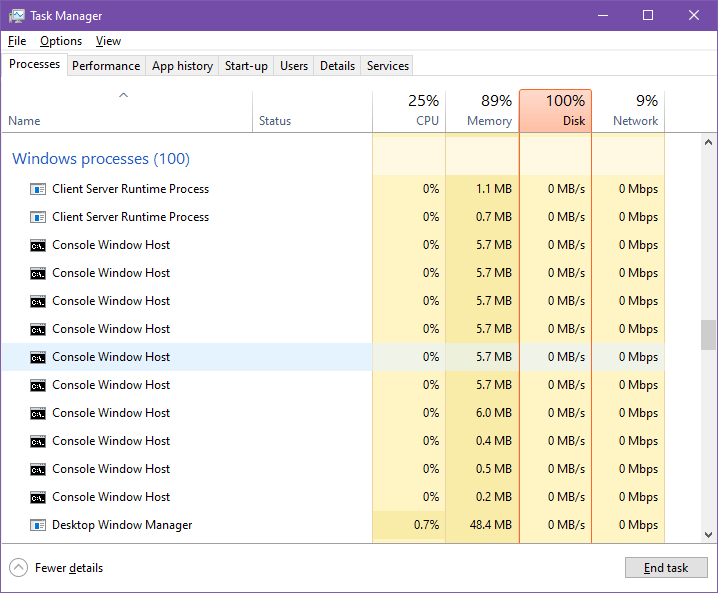
The first solution to fix high CPU usage by Console Window Host is to end the process. To do this, follow these steps:
- Press Ctrl+Shift+Esc to open the Task Manager.
- Under the Processes tab, find Console Window Host (conhost.exe).
- Right-click on it and select End task.
Ending the Console Window Host process may cause your command prompt windows to close, so make sure to save any unsaved work before proceeding.
Solution 2: Run System File Checker
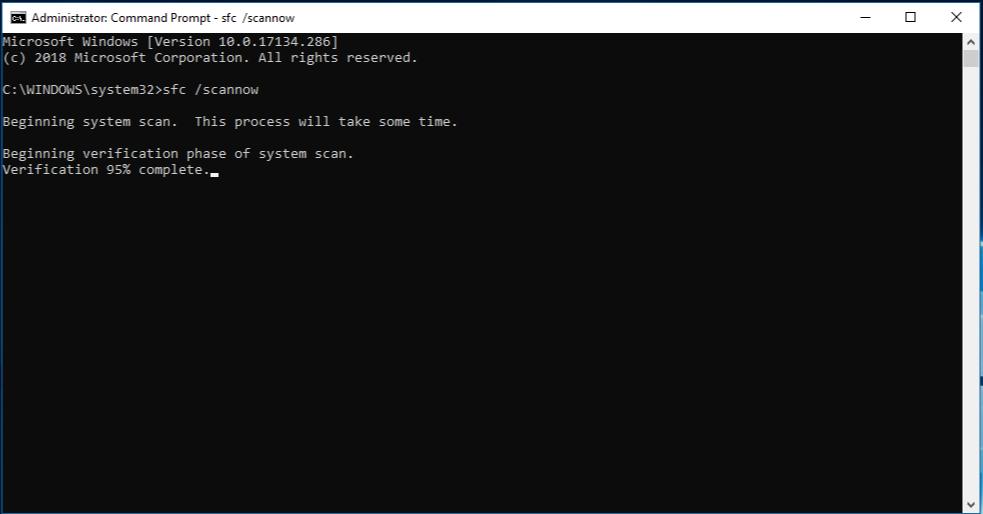
If the issue persists, the next solution is to run the System File Checker (SFC) utility. SFC scans for and repairs corrupted system files. Here’s how to run SFC:
- Press Windows Key+X and select Command Prompt (Admin).
- Type “sfc /scannow” and press Enter.
- Wait for the process to complete.
Solution 3: Update Device Drivers
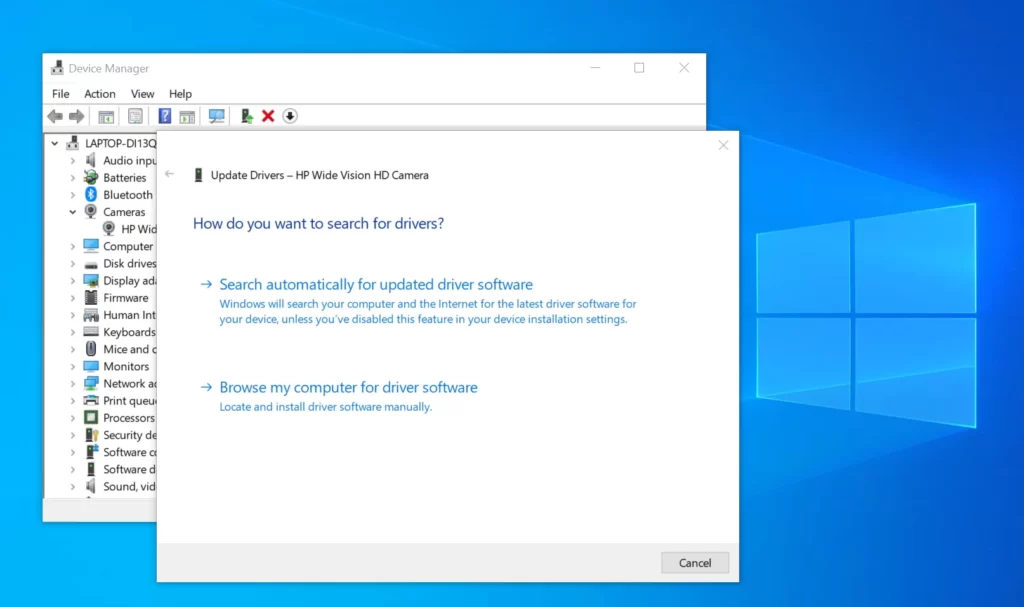
Outdated or incompatible drivers can also cause high CPU usage by Console Window Host. Here’s how to update your device drivers:
- Press Windows Key+X and select Device Manager.
- Find the device with an outdated driver.
- Right-click on the device and select Update driver.
- Follow the instructions to update the driver.
Solution 4: Update Windows
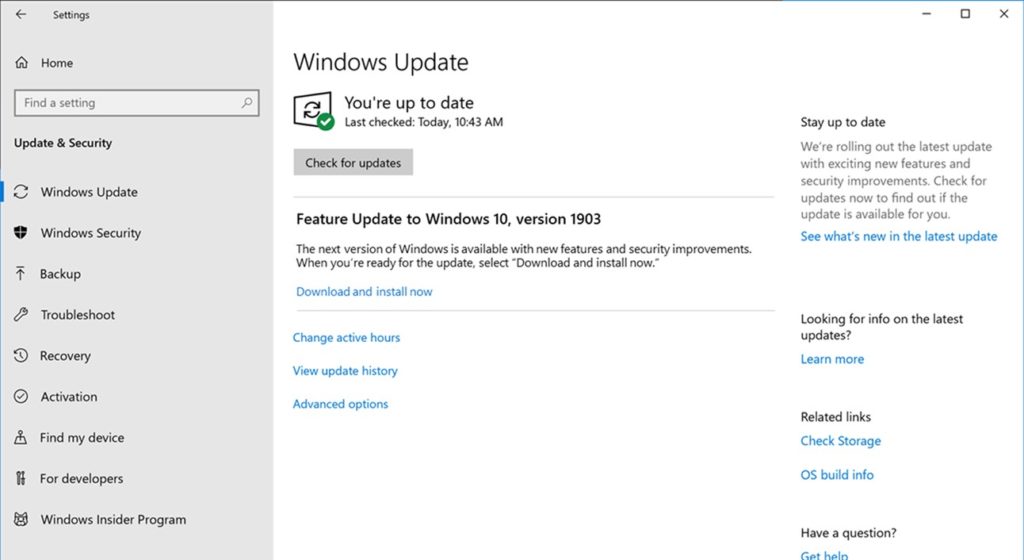
Compatibility issues between your Windows version and the applications you are running can also lead to high CPU usage by Console Window Host. Here’s how to update Windows:
- Press Windows Key+I to open the Settings app.
- Go to Update & Security > Windows Update.
- Click on Check for updates.
- If updates are available, click on Download and install.
Solution 5: Disable Command Prompt QuickEdit Mode
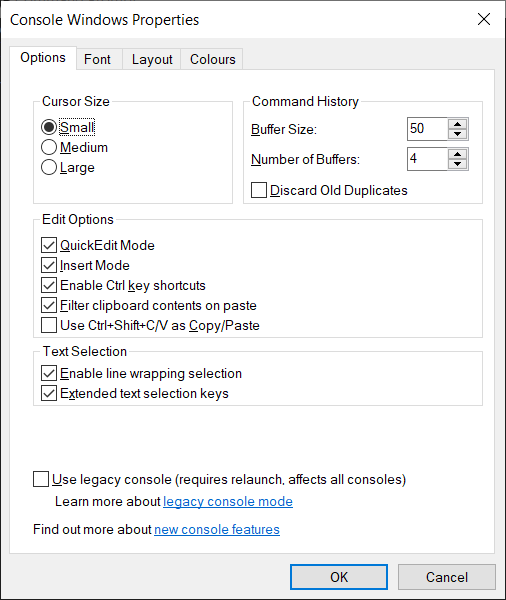
If you are running multiple command prompt windows simultaneously, it can cause Console Window Host to use a significant amount of CPU resources. Disabling the QuickEdit mode can help reduce CPU usage. Here’s how to do it:
- Open Command Prompt.
- Right-click on the title bar and select Properties.
- Under the Options tab, uncheck QuickEdit mode.
- Click on OK to save the changes.
Conclusion
High CPU usage by Console Window Host can be frustrating and can cause performance issues on your Windows computer. By following the solutions we have discussed in this article, you can fix the issue and improve your computer’s performance.
If the problem persists even after trying all the solutions, it is recommended to run a full system scan with reliable antivirus software to check for malware infections. Additionally, you can perform a clean boot to troubleshoot the issue further.
FAQs
What is Console Window Host?
Console Window Host is a Windows system process responsible for running command-line applications.
Why does Console Window Host use high CPU resources?
Console Window Host may consume high CPU resources due to running multiple command prompt windows, corrupted system files, outdated or incompatible drivers, or compatibility issues.
How can I fix high CPU usage by Console Window Host?
You can fix high CPU usage by Console Window Host by ending the process, running System File Checker, updating device drivers, updating Windows, or disabling Command Prompt QuickEdit mode.
Can malware infections cause high CPU usage by Console Window Host?
Yes, malware infections can corrupt system files and cause high CPU usage by Console Window Host.
What should I do if the issue persists even after trying all the solutions?
If the issue persists, you should run a full system scan with reliable antivirus software and perform a clean boot to troubleshoot the issue further.