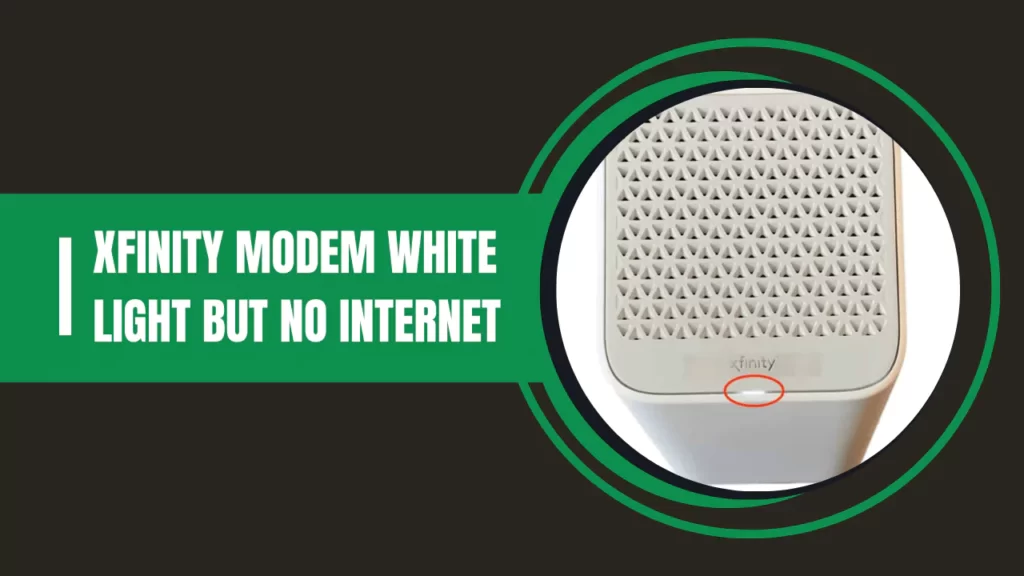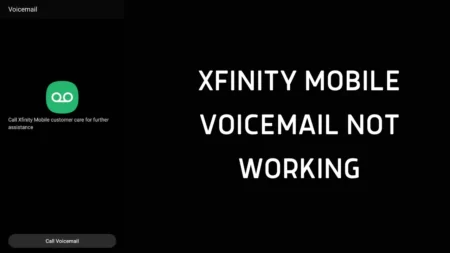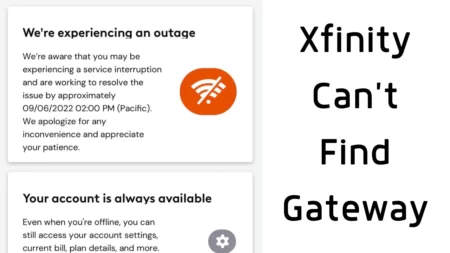Xfinity modem white light, but no internet is seen if there is a connectivity issue. Other than this, there can be multiple reasons, such as network outage, cache files, network misconfiguration, issues within the hardware, etc., which can also lead to disruption in network connection.
In general, the white light is an indication of a stable internet connection, but if the router is connected to the internet and still the device is unable to access it, then there are technical glitches associated either with the router or your device.
However, if there is a network outage that leads to a white light but no internet, then you need to wait till the internet service is restored. Now, let’s walk you through the methods that would help you to fix the error.
Check the status of the infinity outage
There are three ways to check the status of the Xfinity outage:
- Either you can call Xfinity support and ask them about the status of the internet and when it will get resolved.
- You can get to the Xfinity status center through the website link – www.xfinity.com/support/status
- You can go through the social media sites, whether there is any notification or post regarding the Xfinity downtime
How long does it take to fix an internet outage on Xfinity?
Usually, a network outage is fixed within minutes, but if the server is badly hit, then it can take hours or even days for the Internet service to get restored.
8 Ways to troubleshoot Xfinity modem white light but no internet Error
If the internet outage has been solved and the Xfinity modem white light, but no internet error occurs, then here are the troubleshooting methods that you need to implement:
Fix 1: Restart the gateway
If you have no access to the internet, then try to restart the gateway or power cycle the device. To fix the issue, unplug the gateway from the power outlet, and if there is a power button, then press it to power off the device. Now, wait for at least 10 to 20 minutes and then plug in the gateway into the power outlet to turn it on. If there is a power button, again, you have to press it to power on the gateway.
Fix 2: Reset the modem
If you find that the internet connection is not showing or no internet access and the soft reset is not enough, then reset the modem to factory default. To begin with, unplug the cable, wait for a few minutes, replug the cable, and press the Reset button present on the back side of the device. Wait for a few minutes; the device will restart automatically, and it will reset the settings to its defaults.
How to use the Xfinity app to factory reset the modem?
You can also use the Xfinity app for a factory reset. So, download the Xfinity My Account app on your smartphone, scroll down, and locate the Internet option. Select it and choose Modem/ Router. From the list, look for the option Restart This Device, tap on it, and wait for the process to complete. Now, the device will be able to connect to the internet.
Fix 3: Disable the security software
If there is security software enabled on your device, then it might block the network connection, and the device is unable to connect to the network. So, turn off the security application and then check whether the internet connection gets restored. You can also reset the device after disabling the security software to save the settings.
Fix 4: Clear cache files
If a large amount of cache files is building up, then it can also prevent the device from connecting to the internet. To resolve the issue, clear your cache files and then try to restart the device and connect with Xfinity. This would definitely solve the no internet access problem.
Fix 5: Check the hardwired connection
The problem might occur due to loose connections or wear and tear in the cables. To achieve a successful internet connection, you simply have to replace the damaged cable and also, while attaching them, check if they are fingertight into the port. Along with this, also check the fasteners, F connectors, coaxial cable, and splitters to avoid any hardwired problems.
Fix 6: Try to run a Ping test
If you are facing an internet access problem, then run a Ping test. However, the process might vary based on the system environment, i.e., Windows and Mac.
For Windows 7 or later versions, you have to follow these steps:
- Run the Command Prompt and type in the blank space ping -t www.comcast.net.
- Next, hit the Enter key and wait for the output to run; do not prevent it until 1 minute.
- Press the Control + C key, and in the output box, check if you can find the “Request timed out message”, and besides every reply, check the time=XXms.
- If you find these are below 100ms, then it is an idle situation.
- Finally, right-click, copy the text using the Enter key, and then paste the Ping result into the post.
For Mac OS
- You have to click on the Application Utility > Network Utility and select Ping Test.
- Next, enter the address www.comcast.net and set the ping to 100.
- Wait for a few seconds and start the ping.
- When the process is done, copy and paste the result into the post.
Fix 7: Reset the entire network
You can also try to reset the entire network through the Device Setting menu. This will fix any technical faults within the network and help to store the connection. So, get to Settings > Network and Internet status > Network > Restart.
Now, follow the onscreen prompts and choose Network Troubleshooting from the Status section. The troubleshooting will begin; wait for the result, and you will find that the Internet or network has been reset.
Fix 8: Replace the router
If you find that resetting or the other tweaks to resolve the Xfinity modem white light but no internet, mentioned above, are not enough to fix the network issue, then the hardware might be damaged. In this case, you have to replace the router and get a new one.
What do the lights indicate on an Xfinity router?
The Xfinity router has different indication lights, and here’s what the lights signify:
- The Power line indicates that the router is connected to the power outlet and is ready to receive and send packet data.
- The Ethernet light Indicates that there is an activity connection.
- The WPS light indicates that a Wi-Fi connection has been established with the device; usually, it is a temporary white light.
- The Telephone light indicates that the device is connected to a stable phone line.
How to activate the Xfinity router?
You won’t get a stable internet connection until and unless you are activating the router. So, install the Xfinity app on your smartphone and then follow the guidelines from the router manual. You can also check the instructions from the Xfinity official website.
Here are the steps that you need to follow:
- Using the Xfinity credentials, log in to the Xfinity app. If you have a QR code, then scan it using the mobile phone camera. Otherwise, you can also press the 12-digit CM MAC number found at the button of the router,
- Wait for a few seconds and allow the app to guide you.
- Connect the cables to power On the device and set an ID password so that you can operate the Wi-Fi.
- Once you have completed the setup process, allow the Xfinity app to proceed to the next step.
- You will get a confirmation for ID and password notifying you that your Xfinity router is activated.