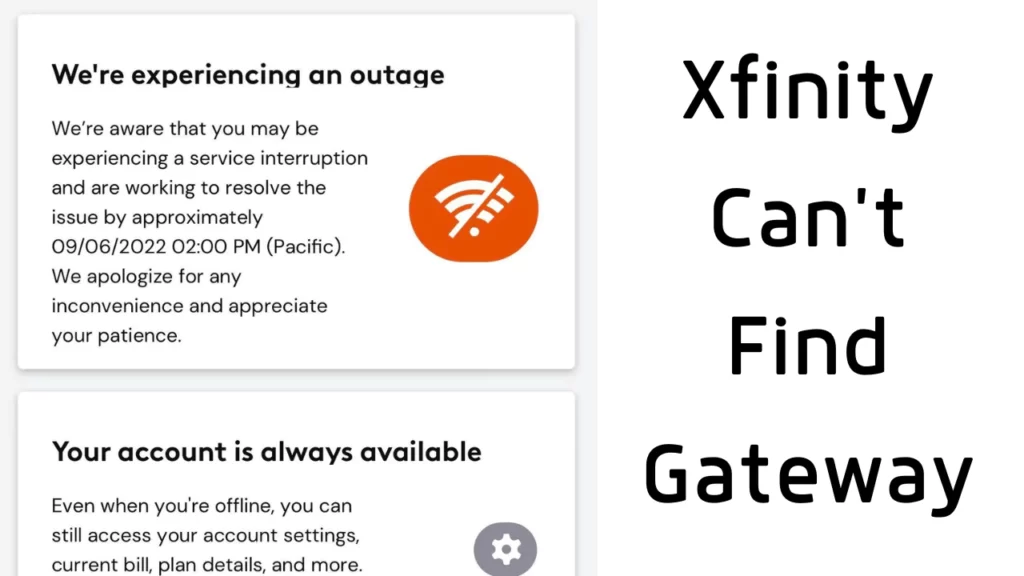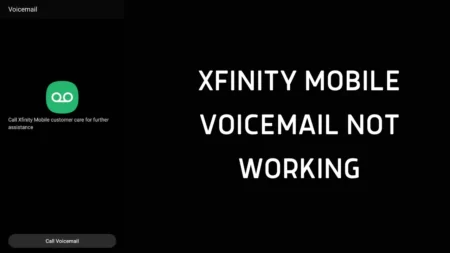If you are getting a recurring message Xfinity can’t find gateway, then it indicates that the devices which are connected to your home network have gone inaccessible. The most common reason is that the router or the gateway is installed incorrectly or the router is turned off.
To fix the Xfinity cannot find a gateway issue, you have to power cycle the router. Press down the power button after you unplug the cables from the power source for at least 30 seconds. Leave the device idle for another 30 seconds, and then plug in the cables and try to connect the devices.
However, if you fail to fix the issue with Xfinity, then you have to try out alternative troubleshooting methods. Let’s guide you through some easy and quick step-by-step solutions.
What are the common reasons why Xfinity cannot find gateway?
Most people are unaware of the difference between the router and the gateway, which leads to confusion and setting errors. Any kind of misconfiguration during the setup process can also lead to Xfinity not connecting to the gateway. Damaged router hardware and cables can also lead to power failure issues in the router, leading to connection errors. Moreover, if you have incorrectly installed the gateway or router, then it won’t be able to locate the gateway address.
What is the difference between a gateway and a router?
The term “Gateway” is designated to a device or software that connects to a network of different protocols and helps in the translation of data. On the other hand, a router is a device that is meant to supply an internet connection to the home network.
A gateway is also referred to as a default private IP address that is assigned to the router. Using this gateway address, you can access the admin page of the router and modify the different settings, including network security, Wi-Fi settings, etc. On the other hand, a router is just the device that is provided by the ISP, or you can also buy a model based on your preference, which helps the data reach different devices.
How do you fix Xfinity can’t find gateway?
If Xfinity cannot find gateway, then first check whether the router hardware is damaged. Also, look out for wear and tear in the cables. If these parts are damaged, then you need to replace them immediately.
Now, let’s proceed with the DIY steps that would help you to fix the gateway problem.
Fix 1: Check whether the router is powered on
After you have plugged the cable into the power source, press the power button of the router. The power LED light will start blinking; wait for it to turn solid as it indicates that the gateway is up and running. Now, you can connect any device to access the internet. Alongside, also verify whether the Ethernet port light is solid, indicating that the connection is stable.
Fix 2: Try to connect to the gateway address through the browser
Connect the router to your computer and open the browser. In the address bar, input the IP/gateway address and hit Enter. The IP address is usually mentioned on the backside of the router. This will take you to the admin page of the router, where you have to log in using the username as “admin” and password as “password”. However, if you have changed the default username and password, then enter the new one and hit Log in. Now, you can modify the network settings to fix the gateway connection error.
How to reset the gateway?
To reset the gateway, you have to locate the reset button of your router, which is usually located either at the back or the bottom of the device. The reset button is present in a hole, which you have to press down using a needle and wait for the reset process to complete. You will find that LED lights are blinking, indicating that the reset is in progress, and when it completes, the light will become solid.
How to troubleshoot connectivity issues through the Xfinity app?
To troubleshoot the connectivity issue, you can use the Xfinity app. So, download and run the app. Get to the option “Run a Test” and tap on it from the Wi-Fi section. Now, you have to follow on-screen prompts, and the result will tell you whether there is any connectivity issue. Troubleshoot the error and restart the gateway. If you are unable to find the option “Run a Test”, then you must update the application to its latest version. Next, apply the methods as mentioned earlier when Xfinity cannot find a gateway.
How to troubleshoot network errors through Xfinity.com?
You can directly access the website to troubleshoot the network connectivity error. Using any browser, get to Xfinity.com and navigate to the Devices page after you have signed in to your account, using the Xfinity ID and password. Next, look for the Run Diagnostic Check label, and right beside it, click on Get Started. Wait till your system is being scanned for issues.
If no issues are detected but Xfinity still won’t connect with the gateway, then look for the Internet & Voice section. Click on it and get to the list to look for your router model. Click on the router name to restart the device. Otherwise, you might also have to click on the Restart Router option. Wait for 7 -10 minutes for the process to complete, and when the router goes online, all the gateway-related errors will be fixed.
How to improve the Wi-Fi connection?
If you want to get optimal Wi-Fi performance, then here are the ways that would ensure that the gateway connection is not lost and also provide you with stable coverage:
- Try to place the router in the central area of the house.
- Keep the router at an elevated position, above the ground, and upright.
- Try to minimize the chances of obstructions, such as walls and furniture, metal surfaces, microwaves, cordless phones, etc.
- Switch from the default to a hard-to-detect Wi-Fi name and password for your home network.
How can you activate Xfinity Gateway?
To activate the Xfinity gateway, you can use the Xfinity app. To get started, download the Xfinity app and log in with Xfinity ID and password. If you haven’t created any ID previously, then you need to do so in order to access the app. Next, from the device list, select your router and adjust its position in the house. Connect the gateway through the cable and ensure the connection is finger-tight. Input a name for your Wi-Fi network and create a password, then wait for the process to complete. Finally, the gateway would be ready to connect all your devices.