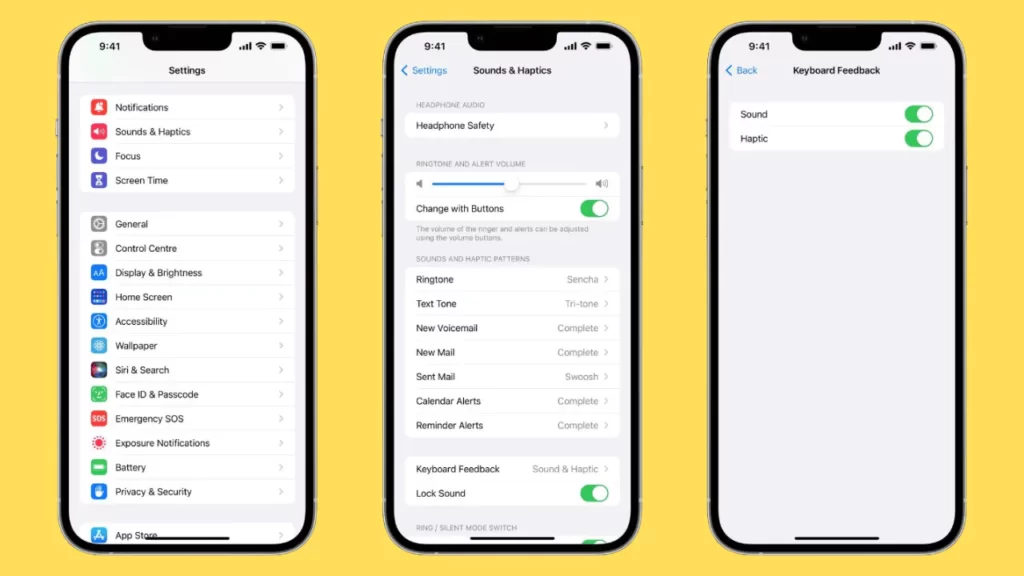Usually, the haptic feature of a keyboard is disabled by default, but when enabled, the keyboard uses a tactile engine and produces a “tick” feeling whenever you touch a key. It is a technology that is meant to create vibrations or motions stimulated by a touch. It might also have a distinct sound based on the device you are using.
However, haptic feedback is completely different from the annoying keyboard sounds, and if you do not prefer them, you can disable them. The interesting fact is that even if your phone is in silent mode, it will continue to produce a feeling whenever you touch the key on the keyboard.
Let’s get to the details and understand how to enable haptic keyboard feedback on your iPhone or Android.
What is a Haptic Keyboard?
The haptic keyboard is a new feature for iPhone users, whereas, for Android users, it has been there for a long time. The specialty of the haptic keyboard is that it gives a ticking feel whenever you press the keys of the iPhone or Android keyboard. It is not like a general sound that everybody around you can hear. Rather, it is more like a vibration or ticking feeling that you get on your fingertips after touching the keyboard.
Why is it Called as Haptic?
Haptic is a Greek-derived word for “touch”. It means anything related to the “sense of touch”. However, in terms of technology, haptic indicates “to be more precise”.
What is the Benefit of Haptic Feedback?
The preference for haptic feedback varies from person to person based on their preference. There has been a huge improvement in the way the feedback used to work on previous devices. Now, it also comes with audio feedback when you are using motion-based feedback. It also helps to improve performance, and you get to concentrate more on your task.
If you are using a virtual keyboard, then haptic feedback can help in the improvement of accuracy. As you press on the key, a vibration effect is felt with every keystroke. Moreover, it feels quite different when you press it for a longer time or for a shorter time. This sensation allows you to improve your typing speed as well as a selection of keys.
How to Enable Haptic Feedback on iPhone?
If you have updated to iOS 16, then you can see the benefit of this haptic keyboard feedback, but it will not get enabled automatically; rather, you need to know how to enable it on your iPhone.
Here are the steps that you need to follow:
- First, you need to update your iOS to iOS 16 and wait for a confirmed message regarding the update.
- To turn on haptic keyboard feedback, you have to go to Settings, click on Sound and Haptic keyboard feedback, and then navigate to Haptic.
- Toggle on the button right beside the Haptic label and exit the screen.
- Now, whenever you touch the key, you can feel the vibration.
- You can go to the sound feedback and disable it, too, if you want to avoid irritating noises as you type.
However, if you are using the haptic feedback and have also turned off the sound, then make sure that the vibration feature is turned on so that you do not miss out on the haptic feedback. Thus, go to Settings, click on Access ability, and select Touch.
How do you Disable the iPhone Keyboard’s Haptic Feedback?
If you want to disable the haptic feedback again, you need to go to the settings app, go to the Sound and haptic option, click on it, and it will take you to the Keyboard feedback option and toggle off the green button next to the label “Haptic” as well as “Sound”.
How to Enable Haptic Feedback on Android Phones?
The haptic feedback keyboard is meant to add a sensory experience. So, whenever you touch the keyboard, you feel a vibration, and this helps you to interact more with the device. Every Android device comes with built-in haptic feedback features. Now, based on your preference, you can either choose to disable or enable it.
Here’s how you can enable haptic feedback on Android phone:
- Get to the Settings app and tap on Accessibility.
- Next, select Vibration & Haptic Strength.
- It will take you to a new screen, where you can modify the ring vibration, notification vibration, and touch feedback.
- Toggle on all these options to enable haptic feedback for the Android keyboard.
If you want to disable the haptic keyboard feedback, then simply go through the same process and toggle off the ring vibration, notification vibration, and touch feedback features.
Does Haptic Keyboard Feedback Affect Battery Life?
Yes, haptic keyboard feedback affects battery life for both Android and iPhone devices, On top of that, Apple has also warned about it on its support page. So, it is completely your decision whether you want to enable or disable the haptics feature.