After you plug in the cable, if you notice Oculus Quest 2 not charging, then it can be due to a connection error, overheating of the headset, faulty indicator light, using an incompatible charger, etc.
The most simple fix is to restart your headset. Put on the headset and press the Power button for a few seconds. You will find the Shutdown menu appears, select Power off, and then after 10 seconds, power it on again.
Alternatively, you can also hold the Power button for 10 seconds, and it will turn off the headset completely. Again, you have to press the power button to turn it on. Now, try to charge Oculus Quest 2. Remember, you must always charge the headset when it is off.
However, if restarting the Oculus Quest 2 doesn’t work, then you need to apply other troubleshooting methods to fix this charging issue.
7 Ways to Fix Oculus Quest 2 not charging issue
Plug in the cable of the Oculus Quest 2 and keep it in the charging position for 30 minutes. If there is no charging indication, then here are the steps that you need to follow:
Fix 1: Check the connection
After plugging the cable into the charging socket, if the charging light is not glowing or there is no other sign of charging, then check for a loose connection. Make sure that the power outlet is in working condition and the charger is properly inserted. You can also try to use an alternative power outlet to test whether the previous outlet was faulty.
Also, look for wear and tear in the USB cable and whether it is seated firmly in both the charger and the Oculus Quest 2 headset. If required, you can unplug all the cables and reconnect them to ensure the connection is secured. You can try to use the USB C connectors both ways, as these are reversible. This process will also help you to detect the fault within the connection.
Fix 2: Investigate the LED light on Oculus Quest 2
If, even after plugging in the charger securely, Oculus Quest 2 fails to charge or if the LED light is not showing any charging status, then look very carefully at the LED color – if it is green, then it indicates the battery is fully charged, orange indicates it is in the state of charging, red light indicates the battery is low or below 10% and no light indicates not charging.
If the light is flickering for 2 to 3 seconds, then it indicates a loose connection. Now, if the Oculus Quest 2 is changing, but the LED light is showing a charging status, then it is faulty, and you need to replace it.
Fix 3: Look for signs of damage on USB cable
If the USB cable is damaged, then you need to replace it. Otherwise, the Oculus Quest 2 won’t be charging. You can try to move the cable gently and check whether the charging light is turning on. If it does, then it’s definite that the USB cable is damaged. Always go for a certified replacement to avoid connectivity issues.
Fix 4: Check the temperature of the headset
If you have been using the Oculus Quest 2 for quite a long time, then it might be overheated, or due to the excessively hot surroundings, it can also get heated up. So, allow the Oculus Quest 2 to cool down before charging it. Also, the temperature should not exceed the 40-degree Celsius limit, which is the safe maximum temperature. Oculus Quest 2 has an internal temperature sensor that detects whether the device is excessively hot, then it won’t charge the battery. This technology is meant to prevent any internal damage and keep the gadget running for the long term.
Fix 5: Check the Oculus Quest 2 charger
If you are using an older version of the USB charger, then it might lack fast charging capabilities, and you have to wait longer. The time taken to charge also depends on the rated power output of the charger. The official charger has a power output of 10 W, so if you are using a charger that has a lower output, then it will take a longer time to charge or might not even charge. Always check the Oculus Quest 2 manual to get a detailed idea about the compatible accessories, including the charger.
Fix 6: Clean the charging ports
Dust and debris can accumulate in the charging port or charging connector with time. Now, this can prevent the charger from making a secured connection, resulting in no charging issue in Oculus Quest 2. So, inspect the USB-C connector and the charging port carefully. If anything is blocking the connection, then remove it. You can also use a pin or a soft bristle brush to clean the USB charging ports.
Fix 7: Factory reset Oculus Quest 2
If none of the above tweaks are able to fix the charging issue, then you have to factory reset Oculus Quest 2. This will definitely help to solve internal and network glitches. However, you would definitely lose the previous settings and other data. If you have decided to proceed, take a backup of all the files and screenshots.
To proceed with the factory reset, hold down the power button for 30 seconds and unplug the cables. Plug in again, holding the power button, and check whether the charging light is blinking. Release the power button and keep the Oculus Quest 2 in its charging mode for at least 30 seconds. You will find that the light changes from red to orange and then to solid green.
An alternative way to factory reset Oculus Quest 2
If the above method was not enough to fix the problem, then you can try out different ways to factory reset Oculus Quest 2. Here are the steps to follow:
- Press the power button and the volume button and wait for the USB update mode menu to load.
- Next, navigate to the menu, using the volume up and down keys and using the power button to make a selection.
- Using the same process, you have to select the Factory reset option.
- When the highlights appear, “Yes, erase and factory reset it”, you need to again press the power button.
- Confirm “Reset” of your Oculus Quest 2 and wait for a few seconds for the factory reset to complete.
- Finally, unplug the charger to check if the Oculus Quest 2 is charging.
After a successful factory reset, you have to go through the initial setup stage for Oculus Quest 2, download all the previous games, and start playing.
Can a smartphone app factory reset the meta Oculus Quest 2?
Yes, you can factory reset using the app on your smartphone. Download and launch the Oculus Quest app in the bottom right of the screen. Select the menu icon, click on Devices, and then from the drop-down list, select Oculus Quest 2. Now, you have to click on Advance settings, followed by Factory Reset. Again, confirm your action, select Reset, and wait for the process to complete.
How do you know if Oculus Quest 2 is charging?
Here are the points that you need to follow to check if Oculus Quest 2 is charging:
- Check the charging light.
- Tap on the power button while charging, and notice the battery indicator.
- Go to the Quick Menu settings and notice the battery icon for the charging status.
- Check the battery level indicator on the Device section of the Oculus app.
How to Test whether the charging LED light is faulty?
You can check the amount of charging on Oculus Quest 2 without depending on the indicator light. Turn Oculus Quest 2 on and get to the Quick Settings menu. Near the Power icon, you will get a display of the charging status. Otherwise, you can also go to the Oculus Quest app, navigate to the Device section, and check the charge percentage. If you find it rising over time, then the device is charging.
How long does Oculus Quest 2 take to charge 100%?
Usually, Oculus Quest 2 takes 2.5 hours to charge from 0 to 100% if you have connected it with fast charging or a 10W charger.




![How to Connect Bluetooth Headphones to Xbox One? [4 Quick Process] How to Connect Bluetooth Headphones to Xbox One](https://techinfest.com/wp-content/uploads/2023/12/how-to-connect-bluetooth-headphones-to-xbox-one-450x253.webp)

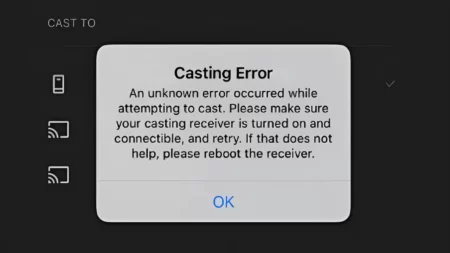
![[FIXED] Razer Nari Mic Not Working (Easy Guide 2023) razer nari mic not working](https://techinfest.com/wp-content/uploads/2023/03/razer-nari-mic-not-working-1024x576.jpg)