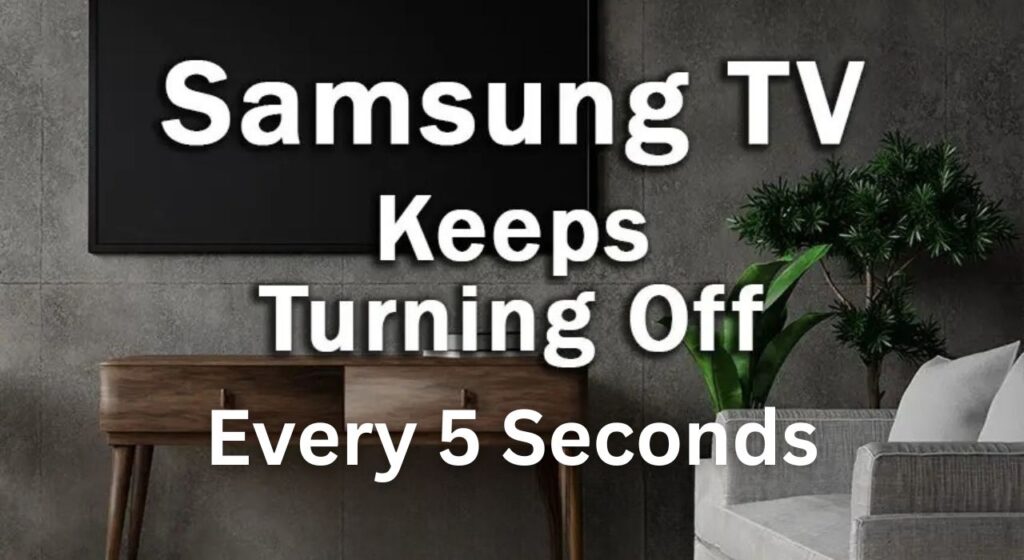If your Samsung TV keeps turning off every 5 seconds, then you can fix it by power cycling the TV. So, unplug the TV from the power outlet and verify whether it is turned off. Now, wait for at least 60 seconds before you plug the cable into the power outlet. Meanwhile, you need to press and hold on the power button for 20 to 30 seconds. This would eliminate the restricting power. Now, when you start the Samsung Smart TV, you will find that the problem has been eliminated.
There can be countless reasons behind this issue – you might not have plugged in the cable accurately, the power cable might be damaged, there must be power fluctuation, you have attached an incompatible external device, or there might be an overheating issue.
So, whatever the reason is, let’s dive into the troubleshooting procedures that would fix your Samsung smart TV.
1. Try out another power outlet
If the power outlet where you have plugged in the TV cable is faulty, then the Samsung TV will not get a stable connection and might keep on turning off every 5 seconds. So, get an alternative and connect your TV to a power outlet that is functional.
Also, you need to check whether the power cables are damaged; this might interrupt the power supply. Look very closely at the power cable for uneven lines and whether it feels there is any internal damage. Then, you need to replace them and get a compatible power cable for the TV.
2. Verify the power fluctuations
Often there is a surge in voltage and current, which leads to power fluctuations, and your Samsung Smart TV can turn off every 5 seconds. Thus, you need to check the minimum voltage that is required by your TV to run accurately. If there is a dip in voltage, then your smart TV will blink red light.
Also, if the voltage gets too high, then it can damage the internal circuit or break the stabilizer causing potential damage. Thus, you can either contact the power supplier or get a voltage stabilizer.
3. Disconnect incompatible external devices
If you have connected any gaming console, streaming device, or USB stick which are not comfortable with the Samsung Smart TV, then it can lead to the TV turning off automatically. So, you need to disconnect all the external devices. Now, go through the user manual to verify the ones that are compatible devices with the TV.
Also, if any of the external devices malfunction, even if they are compatible, you need to disconnect them. Remember, you have to avoid all the messy connections to keep your Samsung TV functional.
4. Check the batteries of the remote
Often, the Samsung TV remote controller can also signal the TV to turn off. This happens if the battery is drained out. Also, if you have pressed any keys and it is still stuck, causing a ‘press itself’ situation, it can lead to disconnecting the TV.
So, first, check the keys and buttons on the remote and fix them. Next, take out the battery from the remote control, and replace them with a new set. You can also clean the dust inside the battery closet of the remote control.
5. Check whether there is a faulty backlight
If there is no sound or picture on the TV and it is turning off every 5 seconds, then the backlight must be faulty. To verify, you need to turn on the TV and press the Power button as you normally do. Next, take a flashlight and point it at the TV screen. You can also try to move it across the screen. If you see the reflection of the flashlight, then the backlights are working perfectly. But, if you see blurry or unclear images, then you need to replace the backlight.
6. Check the capacitors of the TV
Your TV can turn off automatically after every 5 seconds if you haven’t turned on the TV for weeks, and the capacitors might start to discharge.
To fix the problem, turn on the TV, take a hot air blower at the TV opening point, and blow the air for 30 to 60 seconds. Now, turn off the TV and turn it back again. If the capacitors have turned cold due to their sensitivity toward the environment, blowing hot air can help them regain their functionality.
7. Is the Samsung TV getting proper ventilation?
If your TV does not get proper ventilation, then it will prevent proper airflow, which leads to overheating of the TV. It also delays the cooling down feature of the TV. If this issue persists, then the TV can turn off every five seconds. So, you need to place the TV where it can get 24×7 without restricted airflow.
8. Check whether the main board of the power supply board is damaged
You can see visible signs of damage on the board if you open the back panel of the TV. If you see the power board is faulty or the capacitors have blown, then you need to contact support and get technical help.
9. Verify the TV settings
If you have turned on the Eco Solution feature which turns off the TV if there is no input for a long time, then chances are that your TV might recurrently shut down. To fix the issue – you need to disable the Eco Solution feature. So, using your remote, go to the Home Screen > Settings > General > Eco Solution and select Auto Power off. Finally, you need to confirm your action by selecting “Off”.
Also, if you have turned on the Sleep Timer settings, then there are chances for this error to occur. So, you need to disable the feature by going to Settings > General > System Manager > Time > Sleep Timer and finally select “Off”.
10. Software update
Samsung TV developers release software updates periodically to fix random glitches which can disrupt your binge-watching experience on Samsung TV. So, it is always advised to keep the firmware up-to-date. To get the latest updates, you need to click on Settings > Support > Software Update and finally click on the Update Now button.
How to reset the Samsung TV?
If you want to reset the Samsung TV, then go to Settings > General and select Reset. Now, you have to enter the default pin 0000 and finally select Reset. You might have to go through a few on screen prompts and finally click on OK. This would restart the Samsung TV automatically, and your TV’s settings would be reset.
How long does a Samsung TV roughly last?
Based on how much you use the features of the Samsung Smart TV, such as maximum brightness during screen time, or providing proper maintenance the longevity of the Samsung TV depends. The TV roughly lasts for 4 to 8 years, which is quite a good bargain at the price paid.