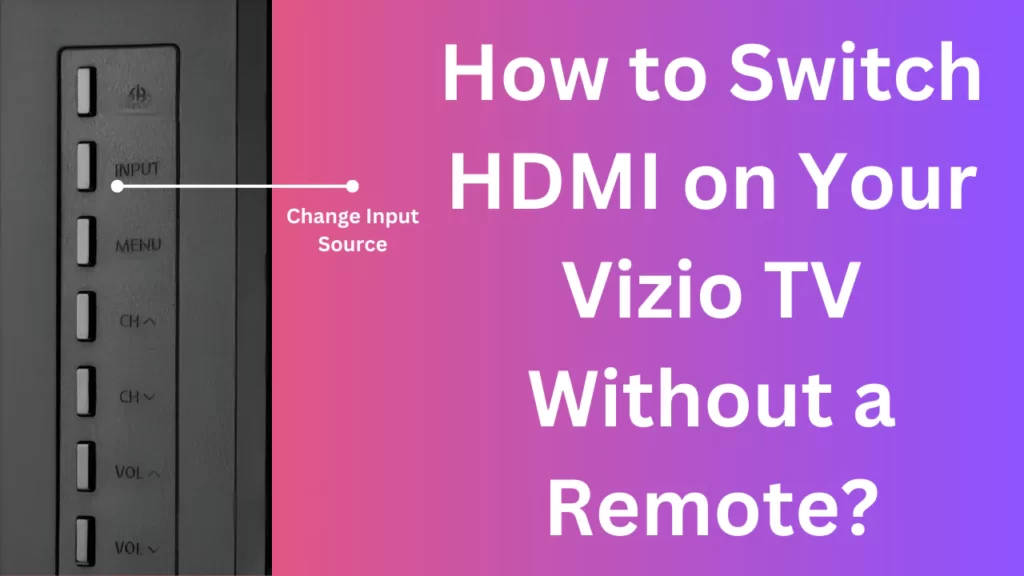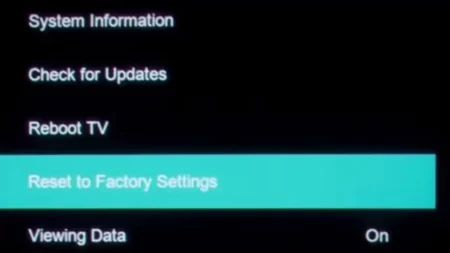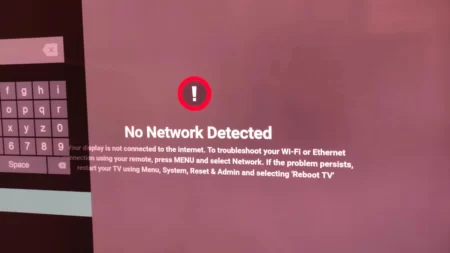If you want to know how to change HDMI on a Vizio TV without a remote, then you have two options: either you can use the physical buttons present on the TV or you can use the mobile app.
You can also use the universal remote or the IR blaster to make the necessary changes on your Vizio TV. In this guide, we will talk about the step-by-step process so that you can apply the method whenever you lose your remote, if it starts malfunctioning, or if there is physical damage on the remote.
So, let’s get started.
6 Ways to Change HDMI on Vizio TV without Remote
Vizio TV remote helps you to adjust and control various features and aspects of the TV, such as volume, channel, changing input source, or color adjustments. However, irrespective of using the remote you have other methods as well to make the necessary changes.
You can choose any of the methods mentioned below based on your convenience.
Method 1: Use of physical button present on the Vizio TV
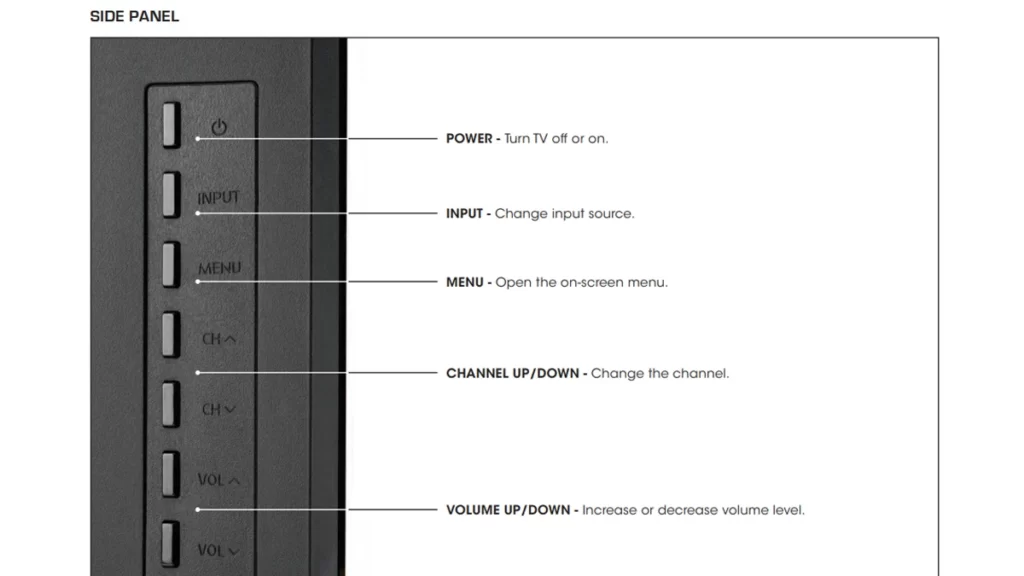
You have physical buttons on the Vizio TV that you can use to power on, power off, volume up, volume down, change the channels, get to Settings, and even change the input or HDMI on the Vizio TV.
You can locate the physical buttons either at the front or side or at the back panel of the TV. Using a combination of the buttons, you can make the necessary changes in the settings
Method 2: Use the Vizio mobile app
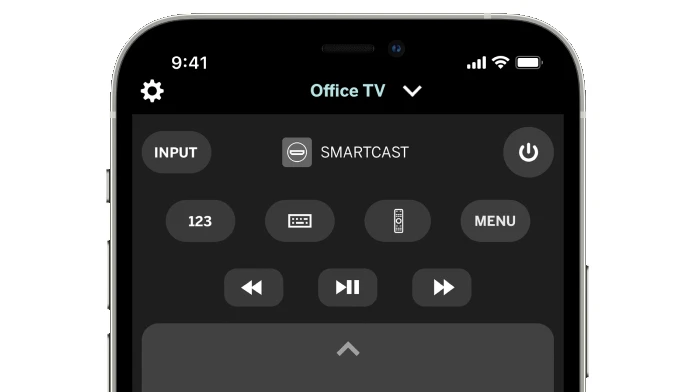
If you have got the latest Vizio Smart TV, then you can make use of the Vivo mobile app. Download the Vizio SmartCast app on your mobile from the official website, either on Android or iOS devices from Google Play Store or App Store.
Connect the mobile and the Vizio TV on the same Wi-Fi network, launch the Vizio app, and power on the TV. You will find, on your mobile screen, several buttons, and among them look for the Input button. Tap on it and change the input source or HDMI source.
Method 3: Using the IR Blaster
You might find that many Android devices come with IR blaster and you can use them to change the input source. Through the Android device IR blaster app, you can control the TV similar to a remote controlling the TV via infrared.
So, download the IR remote app and select the device, brand, and model, that you want to manage or operate. Next, get to the Settings and change the input source or HDMI.
Method 4: Using the universal remote
Universal remote works with a wide range of devices and you can easily configure the Vizio TV without much hassle. Simply, get the best brand Universal remote and pair it with the Vizio TV.
Follow the instructions for the setup and you might need to enter the code for the particular brand and TV model to initiate the management. When you are done, go to Settings and change the input source.
Method 5: Using the HDMI-CEC Control
If you have connected the Vizio TV to other devices using the HDMI cables, then you can make use of the HDMI-CEC control. This feature allows you to control the Settings of the Vizio TV with the remote of the device that you have connected with.
You can also check out the Vizio TV’s user manual to understand how the HDMI-CED works or how you can enable it. So, carry on with enabling the HDMI-CEC control and then change the HDMI on the Vizio TV.
Method 6: Use of keyboard
Check whether your Vizio TV supports a USB keyboard. If it is compatible with the keyboard, then connect the Vizio TV with it through the USB port and get to the settings menu. Now, change the input source by making use of the keys for selection, without using the remote
How to change the input source on Vizio TV using the remote?
You have to turn on the Vizio TV, press the Down button using the remote, and get to the app section. Now, select the blue Input icon and choose the Input source that you want to enter.
Which is the best input for TV?
If you want the best picture quality, then you can go for the HDMI RGB or component inputs.
Is it possible to change the picture mode on Vizio TV without a remote?
Yes, you can change the picture mode of the Vizio TV through the physical buttons present on either side, front, or back panel of the TV. You can also make the necessary changes using the Vizio SmartCast app.
What to do if the Vizio TV lacks the physical buttons?
If your Vizio TV lacks physical buttons, you can use alternatives, such as a Universal remote or Vizio SmartCast app.
How to adjust the audio settings on Vizio TV?
You can choose the Audio settings by going to the Settings menu and then making necessary changes in the parameters, such as balance, bass, and more.
How to perform a reset for your Vizio TV without a remote?
You cannot perform a factory reset without the Vizio remote, but for a soft reset, you can unplug the TV cables from the power outlet, wait for a few minutes, and then plug the cables back to power on the TV.