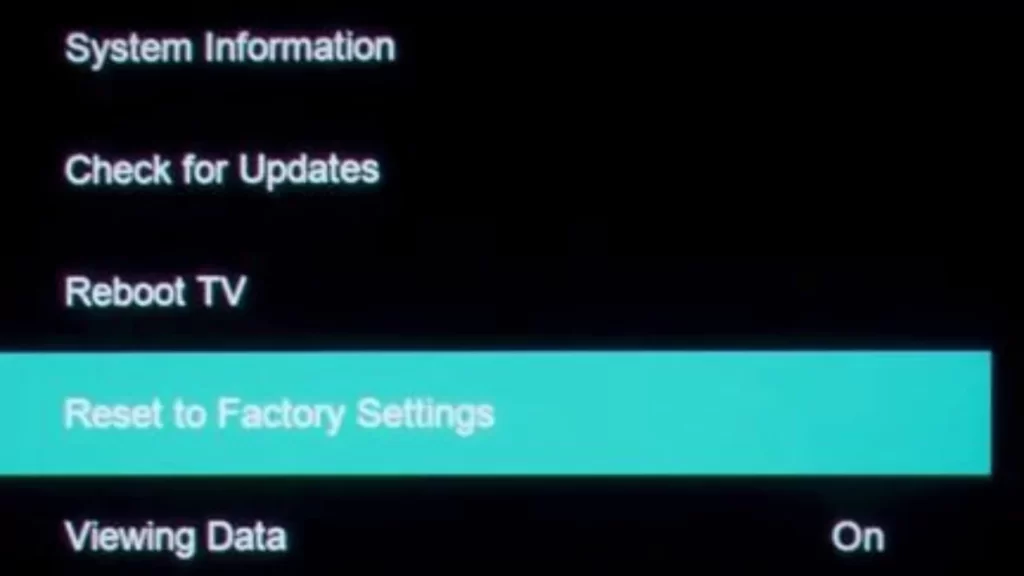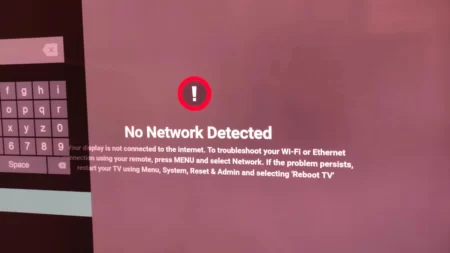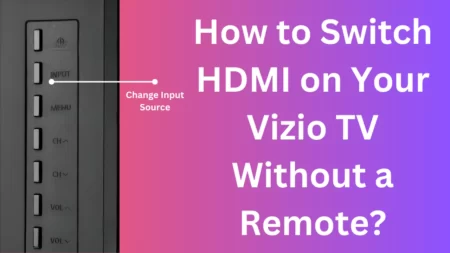If you experience any kind of problem with your Vizio TV and a simple restart is not enough to fix it, then you need to go for a factory reset. It is the ideal solution for all problems and you get multiple ways to carry it out.
Also, if you are planning to sell your Vizio TV then you must reset it before giving it away.
Let’s get started and learn about the possible methods to reset the Vizio TV.
How to Soft Reset the Vizio TV?
Soft reset is also known as restarting the Vizio TV or power cycling which has the capability to fix minor bugs and glitches. So, to power cycle the TV, power off the TV, unplug all the cables, and wait for around a minute. Next, plug in the cables and turn on the TV. If the problem persists, it is time to proceed to factory resetting the Vizio device.
When Should You Factory Reset Vizio Smart TV?
Let’s be specific and find out why you must conduct a factory reset on Vizio Smart TV.
- If too much data is saved on Vizio TV and deleting them becomes difficult, then you must factory reset the TV to increase storage space.
- If the TV is taking time to respond or going through minor glitches now and then, the factory setting is the best option.
- If the Vizio TV gets affected by a virus or malware then a factory reset can ensure that the TV is safe.
How to Hard Reset the Vizio SmartCast TV?
Here are the best alternatives that you can try based on the situation, if you want to hard reset or factory reset the Vizio SmartCast TV:
Method 1: Using SmartCast OS Remote
If you have a Vizio SmartCast TV, then you can reset the TV by following the steps mentioned below:
Use the Vizio SmartCast TV remote and press the Menu button. You can also press the Settings gear icon and get to System. Now, select Admin and Privacy and then choose Reset. You need to go through the on-screen prompts and confirm that you want to Factory Reset the settings.
You might be asked to enter the parental code, which is a default value of 0000. But, if you have changed it, then you need to enter the new code. Once the code is entered, the reset process will initiate. When the reset is done, Vizio TV will restart and you will reach the setup screen.
Method 2: Using the Vizio Mobile App
You can use the Vizio mobile app to control the features and settings of the Vizio Smart TV and also factory reset it.
So, download the Vizio mobile app on your smartphone, irrespective of being iPhone and Android. Connect the phone and the TV through the same Wi-Fi network. On the app, sign in using your Vizio account and tap on the option Select Device where you get to pair both the devices.
A 4-digit code will appear on the Vizio TV, which you need to note down and enter on the mobile app. This will pair both devices and next tap on the Remote option at the bottom of the app.
You will find that a virtual remote will open and you need to tap on the Settings icon. Scroll down to System and click on Reset & Admin. Next, tap on Reset TV to Factory Defaults and enter the PIN, Finally Confirm Reset and wait for the process to complete.
Method 3: Use the VIA Plus OS
If you have the VIA Plus-powered Vizio TV, then here are the steps that you must follow:
Press the Power button on the TV and on the VIA Plus Vizio TV, you need to press the MENU button. Scroll to look for the System option and highlight it. Next, you have to select the Reset and Admin option.
Go to the option Clear Memory and press the K button where you need to enter the Parental Control 4-digit PIN, which is 0000 by default. However, if you have changed the PIN, then you need to enter the new one, to initiate the reset process.
It will take just a few minutes to restart the TV. Once the restart is complete you will see the setup screen being displayed on the TV. Finally, complete the setup and you can use the VIA Plus Vizio TV.
Method 4: Using VIA OS
If the Vizio TV is powered by VIA, then here are the steps that you need to follow:
Get the remote and press the Menu button. Next, scroll and look for the HELP screen option, highlight it and the option should be followed by Clear Memory or Reset and Admin option. Next, you have to choose the Clear Memory or Factory Defaults option. Other than this, you can also choose the Reset TV to Factory Defaults and press the OK button after making the desired selection.
Next, you have to enter the parental control PIN code, which will be 0000 and if any changes have been made, then you need to enter the new PIN to start the factory reset process. Finally, wait for at least 10 minutes and after the reset process is over the TV will restart and the setup screen will be displayed.
Method 5: Without the Use of Remote
If you lose the remote, you will still be able to reset the Vizio TV without the remote. You can use the buttons on the backside of the TV. However, you can only proceed with the steps, if your Vizio Smart TV is SmartCast TV and comes along with input and volume adjustment buttons.
So, power on the Vizio Smart TV and hold down the Input along with the volume down button, simultaneously. Within 15 seconds you will be able to see the Reset screen. Next, you have to press and hold down the Input button keeping the screen message on. Wait for a few seconds and the TV will automatically perform a factory reset. Once it is done, you need to get to the setup screen of the TV after it restarts.
Method 6: Using the Service Menu
If the Vizio TV’s display turns black or if the TV doesn’t even turn on, then you can still reset the TV using the Service menu.
First, you need to turn off the device using the power button on the Vizio TV but do not unplug the cables. Next, using the TV remote, press down the Channel+ and Channel – buttons and also press the power button all at the same time. Release the buttons and press the Menu button to turn on the TV. The factory reset screen will appear and you have to hold down the menu button and get to the Service Menu. From the list of options, you need to choose Factory Reset and wait for the process to complete.
Can You Reset Vizio TV Without PIN?
Yes, you can factory reset Vizio TV even if you have lost the Reset PIN. Press the Volume Down and Input buttons, follow the onscreen prompts, and wait for the factory reset to complete.