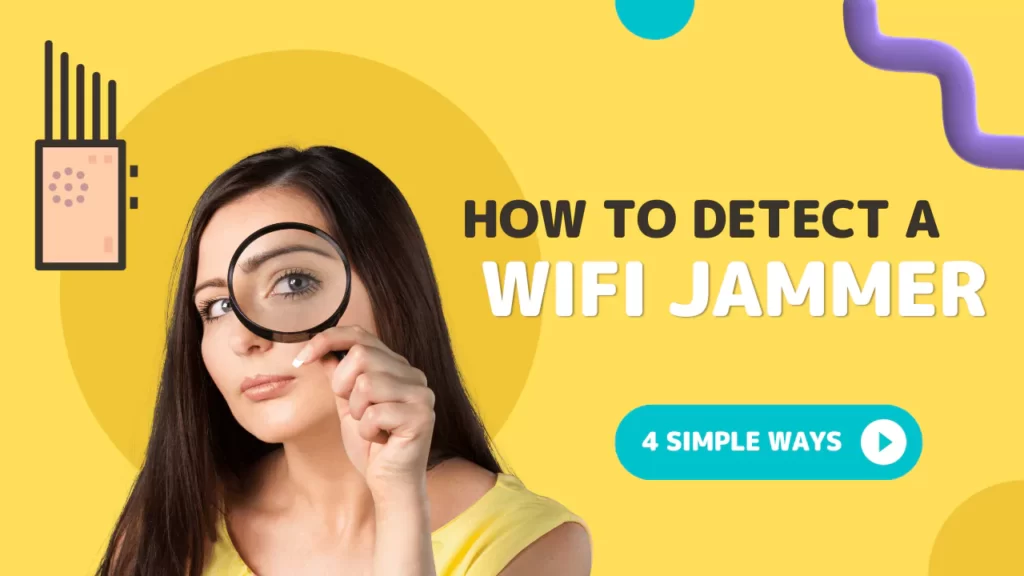To detect a Wi-Fi jammer, you can use a Wi-Fi scanning app or tool that would help to scan the local area signal. It would help to identify any unauthorized device on the network. Alternatively, there are many other strategies that you can implement.
Let’s walk you through a more detailed discussion about how to detect a Wi-Fi jammer.
What is the Wi-Fi jammer?
A Wi-Fi jammer is a device that blocks Wi-Fi signal transmission or has the capability to interrupt the wireless network through radio frequency signal emission. This device is usually used in private places to restrict communication.
It has the capability to interfere with wireless devices, such as smartphone, laptop, and router, and usually operate on a variety of frequencies, including Bluetooth signals, 2.4 GHz, and 5 GHz within a specific range.
The use of Wi-Fi jammers is illegal in public places as it can interfere with the communication process in sensitive areas, such as hospitals, or even steal information. So, using a Wi-Fi jammer can lead to legal penalties and also cause security concerns during emergency situations.
How to detect a Wi-Fi jammer?
To detect a Wi-Fi jammer is indeed a challenging process, but here we are about to share a few strategies that you can apply.
Use the Wi-Fi Scanning app
The most basic process is to use the Wi-Fi scanning app, which will scan the local wireless spectrum and identify the presence of unauthorized devices present on the network. The Wi-Fi jammer works by transmitting signals of the same frequency as the network, which will be blocked.
Based on the Wi-Fi signal strength, signal-to-noise ratio, or number of devices connected, you can easily identify the presence of a Wi-Fi jammer from the Wi-Fi scanner app. Mostly, this will also help you to identify suspicious activity.
Inspect the location
If you find that within a certain range, the Wi-Fi signal drops or fails to communicate, then you need to inspect the location physically and look for devices that resemble Wi-Fi jammers.
Usually, these devices are small, making them challenging to spot but not impossible. Wi-Fi jammers can also be in the form of a portable radio or high-powered antenna, so keep looking for the source of interference.
Check the logs of the wireless access point or router
If you want to detect activity, then check the logs of the wireless access point or router. Most of the devices have settings to keep a record of the connection, disconnection, error, or any kind of interference.
If you notice there is a sudden occurrence of error or disconnection, then it might be a sign that a Wi-Fi jammer is nearby. Also, you need to go through a detailed investigation if you find any unusual activity logs.
Spectrum analyzer tool
You can also use a spectrum analyzer tool to identify the router’s source of interference. These are specialized devices that can scan the wireless spectrum up to a certain range and also identify the signal strength of nearby devices. This will help you to identify the exact location of the Wi-Fi jammer after confirmation of an interference.
How to disable signal jammer points?
Here are the steps that you need to follow if you want to disable signal jammer points:
Step 1: Move away from the jammer
You need to walk away from the jammer point as far as possible to avoid communication interference. Usually, a jammer system can disrupt the communication process for a range of 30 feet. So, move away towards the point where you can receive or make a call.
Step 2: Use a cellphone with multiple frequencies
You can also get a quad band cell phone, which has multiple frequencies. Based on their working process, jammers use only one frequency in the phone, so you won’t lose phone communication even if the jammer is nearby, owing to its multiple frequencies.
Step 3: Use Voice Over Internet protocol
You can also use Voice Over Internet Protocol to bypass the radio frequencies, and one such application compatible with cell phones is Skype.
Step 4: Buy a data plan with different frequencies
When you are purchasing a data plan from a wireless company, always go for different types, such as 3G, 4G, or EVDO, as these use different frequencies. So, Wi-Fi jammers won’t be a hurdle in the communication process.
Step 5: Use Antenna
To reduce the signal strength of the jammer, you can also use a directional antenna; it will focus the wireless signal in a specific direction. Thus, disruption can occur only if the network that comes within the antenna’s bandwidth is interfered with, but the chances are quite rare
Step 6: Use signal blocking device
Usage of a Faraday cage or signal-blocking device is also quite effective in blocking signals. These devices absorb wireless signals and prevent the jammer from creating interference within the wireless network.
Step 7: Use a Wireless Intrusion Prevention System (WIPS)
Wireless Intrusion Prevention System (WIPS) protects the network from jammers. It is a specialized security system that prevents unauthorized access to the network, including Wi-Fi jammers. By installing this system, you can easily detect and block the jammers.
Step 8: Inform law enforcement authorities
If you find any disruption in the network, then report it to the law enforcement authorities, as the use of Wi-Fi jammers is illegal, based on the location. They will detect the jammer using military advanced tools and reduce the signal disruption.
Can router settings help to detect Wi-Fi jammers?
Yes, you can log in to your router and go through the connected devices. If there is any unknown device and you are facing a random signal drop, it clearly indicates that you have detected a Wi-Fi jammer. Immediately verify the router settings for unauthorized changes or tampering. It is always recommended to change the password of the router every month to avoid suspicious activity in your network.
Can you use RF detectors to identify Wi-Fi jammers?
Yes, using the RF detector, you can locate the exact position where the Wi-Fi jammer is placed. It allows you to detect electromagnetic interference and from which direction it is coming. If you find any unknown signal source around your location, then it is a definite sign of a Wi-Fi jammer’s presence.