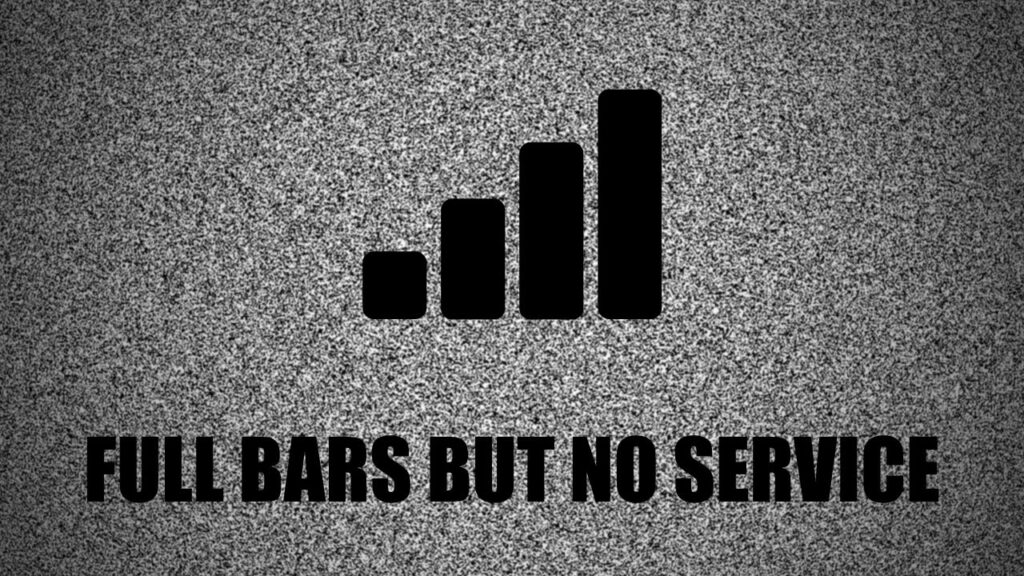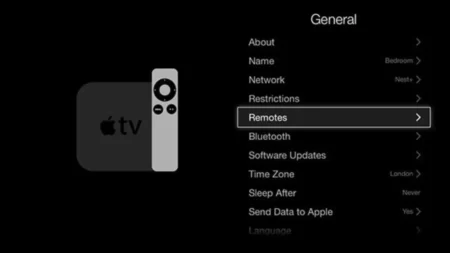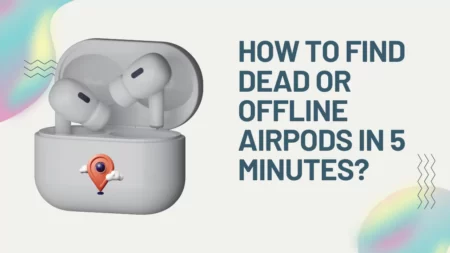If you are experiencing full bars but no service on your Android or iPhone, there are several things you can try to fix the issue.
Some tips include:
- Restarting your phone
- Conducting a network reset or system reset
- Checking for any software updates
- Checking your SIM card and ensuring it is properly inserted
- Checking your network settings and ensuring they are properly configured
- Contacting your carrier for further assistance if the issue persists
How Common Is The Issue Of Having Full Bars But No Service On Android And iPhone?
It seems that having full bars but no service on Android and iPhone is a common issue that some users experience.
The issue may be caused by a glitch on the phone, problems with the carrier’s services, or issues with the network coverage.
Some users have reported that restarting the device, enabling and disabling Airplane mode, or resetting Network Settings can help fix the problem.
If the issue persists, it may be necessary to contact the carrier or seek hardware support.
Can A Faulty SIM Card Be The Sole Reason For Fix Full Bars But No Service Fix On Android And iPhone Issues, Or Are There Other Factors To Consider?
A faulty SIM card can be a reason for the “full bars but no service” issue on Android and iPhone, but it is not the only factor to consider.
Other factors to consider include checking with your carrier, restarting the device, enabling and disabling Airplane mode, resetting network settings, and checking for coverage issues.
It is important to troubleshoot and rule out other possible causes before concluding that the SIM card is the sole reason for the issue.
How Can Someone Check Their iPhone Or Android Network Settings To Ensure They Are Properly Configured?
To check network settings on an iPhone, go to Settings > Cellular > Cellular Data Options.
On an Android phone, go to Settings > Network & Internet > Network preferences.
If you suspect someone is spying on your phone, you can check app permissions by going to Settings > Apps & Notifications > Advanced > Permission Manager.
You can also check which devices are signed in to your account on an iPhone by going to Settings > [your name].
What Can Be Done If The SIM Card Is Damaged Or Lost?
If your SIM card is damaged or lost, the first step is to contact your service provider and inform them about the situation.
They can block the SIM card to prevent fraudulent use and help you order a new one.
If you have a broken SIM card, try taking it out and putting it back in to see if that resolves the issue.
It is also possible to keep the same phone number when replacing a lost or damaged SIM card.
How Can One Conduct A Network Reset Or System Reset On An Android Or iPhone?
To reset network settings on an Android device, open the Settings app and scroll to “General management” or “System”.
Then, tap on “Reset Wi-Fi, Mobile & Bluetooth” or “Reset Network Settings” and confirm that you want to proceed by tapping “Reset Settings”.
To reset network settings on an iPhone, go to Settings, tap on General, and select “Reset Network Settings”.
You may be prompted to enter your passcode.
Confirm that you want to proceed by tapping “Reset Network Settings”.