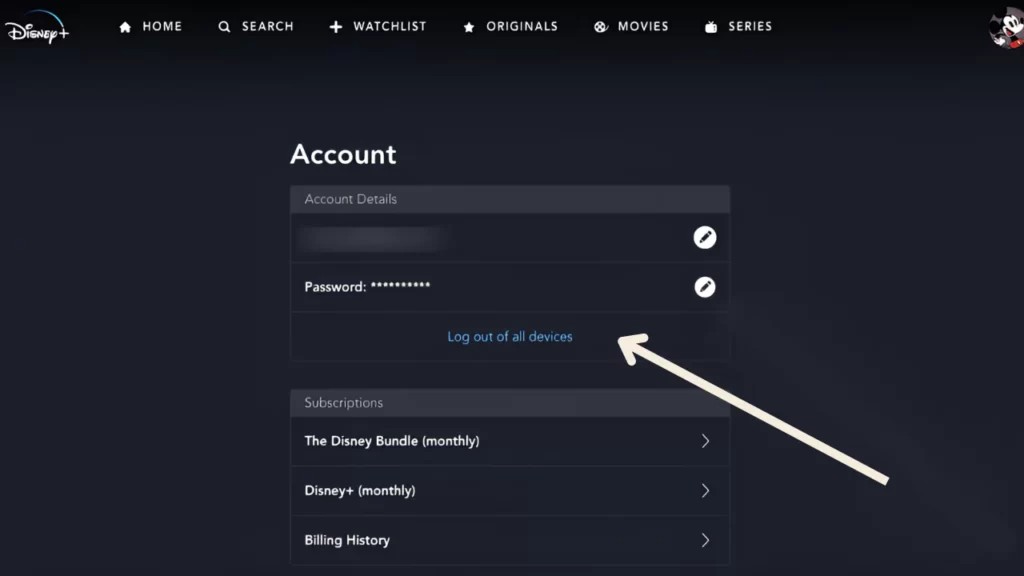If you are using Disney Plus on TV, mobile, or PC, you can easily log out of all these devices. The most common reasons are – giving away the device to someone, you are no longer willing to subscribe to Disney Plus, you are facing a technical glitch while using the Disney Plus account or you want to sign in using another account.
So, let’s dive in and get to know about the common and easy process of signing out of Disney Plus from various devices.
5 Process to Sign Out of Disney Plus Account on Different Devices
You can binge-watch various genres of content that involve movies and series on Disney Plus. So, if you want to end your streaming session for any reason, then here are the methods that you need to follow to log out of Disney Plus.
1. How to Sign Out of Disney Plus on iPhone and Android?
If you binge-watch Disney Plus app content on Android or iPhone, then here are the steps that you need to follow:
- Launch the Disney Plus app and reach the home page of the app.
- Tap on the Profile icon and from the Profile menu, select Account Details.
- Next, tap on the Log Out option and wait for the confirmation messages.
- Once the message is displayed you would be logged out of your Android and iOS device.
2. How to Sign Out of Disney Plus on Smart TV?
Get to the Disney Plus app and using the remote, press the left arrow button. from the side panel, you have to select the Settings option. When the Settings section opens, scroll to the Sign Out option and tap on it. Wait for a few seconds and refresh the screen, you will find that you have been logged out of the account.
3. How to Sign Out of Disney Plus on PC/Laptop?
Using your preferred browser, you can visit the Disney Plus website on your laptop and PC. Next, sign in to your Disney Plus account using the credentials and click on the Profile icon. From the drop-down menu, select the Log Out option and choose the device that you want to log out of, for example, TV or phone. Wait for the confirmation and you will be logged out from that particular device. Next, refresh the page and log out of the Disney account you logged into through the PC/laptop.
4. How to Sign Out of Disney Plus on Roku TV?
If you are using Roku TV, then here are the steps that you need to follow:
- So, ensure that you have a stable network connection and launch the Disney Plus app on the Roku TV.
- When the app asks you to enter the account password, then use the most recent one.
- This will allow you to sign into the Disney Plus app and use the remote tap on the Profile Picture.
- Next, you have to navigate to Settings and look for the Log Out option.
- Select it and confirm that you want to proceed with the Log Out.
- Wait for a few seconds and you will be logged out of the Disney Plus account on Roku TV.
5. How to Sign Out of Disney Plus Amazon FireStick?
On your Amazon FireStick, you have to launch the Disney Plus app and enter the password to log in when asked. Next, scroll to the Profile icon, and within the Profile menu, select the Settings option. Look for the Log Out option, select it, and confirm that you want to Log Out. Wait for a few seconds and you will be signed out of the Disney Plus app.
How to Log out of Any Device with One Tap?
Go to the Disney Plus website and launch the web browser from the PC or laptop. Using the correct credentials log in to your Disney Plus account which is logged in on other devices.
- Go to the Profile icon at the top right corner of the website and select Account Details.
- From the list of all devices, choose the one for which you want to Log Out of Disney Plus.
- When prompted enter the password and confirm that you want to logout.
- Within a few seconds, you will be logged out of the device you are using, and within 4 hours you will be logged out of the rest of the devices.
- You can use the same methods to log out of PlayStation and Xbox.
Does Signing Out Delete the Watch History?
Now, if you sign out of the Disney Plus app, irrespective of the device, it won’t delete the watch history. When you sign in the next time, you can easily check out the watch history.
How to Strengthen the Security of Disney Plus Accounts?
To strengthen the Disney Plus account’s security, you must use a strong password and enable two-factor authentication. Also, try not to overshare the account details with others, be it friends or family.
Does Signing Out of a Disney Plus Account Affect the Subscription Selected?
No, Signing out of a Disney Plus account does not affect the billing or subscription selected. When you even log in You get to stream through the contents till the subscription package lasts.
How Long Can You Stay Signed into Smart TV?
There is no specific time duration for which you can stay signed in to your smart TV. As long as you do not change the account credentials, or try to sign out manually, you will remain signed in.
Is it Necessary to Sign Out of the Disney Plus Account?
No, you do not need to sign out of a Disney Plus account, if you are going to use it frequently. However, if you have signed in through any public Smart TV, then it is recommended to sign out otherwise it can risk your privacy.
Is Signing Out and Parental Controls associated?
No, signing out and Parental Controls are not linked with each other, and Signing out won’t restrict you from accessing certain contents. However, when you make changes to Parental Controls, it would definitely restrict the children from accessing specific genres of content or shows.