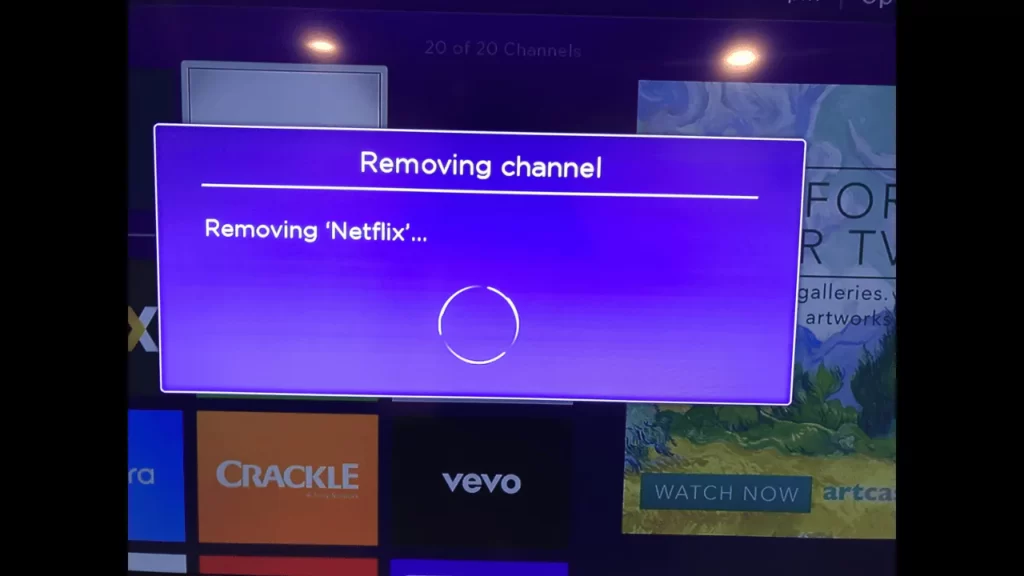If you are about to sell your Roku device, facing technical glitches on Netflix, or using a public or shared device to access your Netflix account, then you must sign out of Netflix first. Also, if you do not have an active Netflix subscription, uninstalling Netflix from Roku TV, or want to sign in to a different Netflix account on the same Roku device, then these are possible reasons behind the logout from Netflix.
Based on the Roku version, the utility of the Netflix application, and the website, the steps for signing out differ.
Let’s dive in and get to know all the steps to Sign out of Netflix on Roku.
Steps to Sign Out of Netflix on Roku 3 and the Latest Versions
If you have bought the latest Roku device version, then here are the steps that you need to follow to sign out of Netflix. But, before you begin, you need to check whether you have a stable wireless network connection.
So, power on the Roku device and ensure that it is connected to the network. Next, use the remote, get to the Netflix channel, and open it. You have to choose a screen and if it is applicable for the Netflix account, then select one.
Next, get to the left of the app and tap on it to bring up the menu screen. Scroll down and click on the Get Help option. You can also select the Sign Out option after the Get Help screen opens.
Finally, you will be asked whether you want to sign out of the app, where simply tap the Yes option. This method is applicable for Roku 3 and Roku 4 as well.
Steps to Sign out of Netflix using the Roku App
If you are using the Roku app, then the steps to sign out of Netflix usually differ. So, download the application on your Android or iOS device and launch the Roku app. Next, sign into the account with the correct credentials to sign out from Netflix.
At the top of the app, you will find the option My Channels, tap on it, and open the Netflix channel. Now, look for the hamburger menu, tap on it, and from the drop-down list select Sign Out. You have to confirm the Sign Out by selecting the Yes option again. You will find that you have been successfully signed out of Netflix on the Roku device.
Steps to Sign out of Netflix using the Netflix Website
If you are looking for different options to sign out from Netflix, then you can use the Netflix website. Even if you do not have access to Roku, you can still sign out of Netflix through this process.
So, launch the web browser either on your mobile or PC and go straight to the Netflix website using the official URL, sign in with the correct credentials, and navigate to the Manage Devices page.
To sign out of all the devices where Netflix is signed in, you need to tap on the Sign Out option. Wait for a few seconds and you will be signed out of Netflix from all the devices.
Steps to log out of Netflix on Roku 1
As already mentioned the Sign Out steps from Netflix vary based on the Roku version you are using. So, if you have the Roku 1 version, then you need to power on the device and then using the remote, get to the Settings menu. Next, scroll to reach the Netflix settings and select it.
From your Netflix account option, you have to select the Deactivate this player option. Finally, you need to select Yes and this will confirm that the Netflix account has been removed from the Roku 1 device.
Steps to log out of Netflix on Roku 2, LT, XD, and XS
Here are the steps that you need to follow based on the Roku version you have – 2, LT, XD, and XS. So, power on the Roku device and using the Remote press the Home button. You will find that the home screen opens on a Roku device.
Now, scroll to look for the Netflix app, and on the Roku remote, press the Star button. Soon a Remove Channel option will appear and from the list you have to select it to sign out of the Netflix channel. Wait for a few seconds, refresh the Roku device, and check whether you have been signed out of Netflix and the channel has been removed.
How can you Sign out of Netflix on Roku?
You can also use a combination key trick to sign out of Netflix on Roku. You can apply this process only if you fail to find the Get Help option when you navigate to the Netflix app. So, the trick is to launch the Netflix app and press the Up, Up, Down, Down, Left, Right, Up, Up, Up, and again Up. After using the combination you have to wait for a few seconds and on your Roku device, you would be signed out of the Netflix app.
If you sign out of Netflix, will it delete the account?
No, signing out of Netflix simply deletes the data and the application from the device. However, it will not delete the Netflix account permanently. Next, when you sign in you will be able to use the application.
Is Netflix free on Roku?
Yes, Netflix is available on the Roku device for free. You simply need to download and run the app. However, when you are trying to access the content on Netflix you have to pay. There are many plans available on Netflix and you can choose the one that you find convenient.
Why should you sign out of Netflix?
If you are selling the Roku device, for giving it to someone, or the application is facing minor bugs or not responding or the account details are not visible or while reinstalling the app, you need to sign out of Netflix.