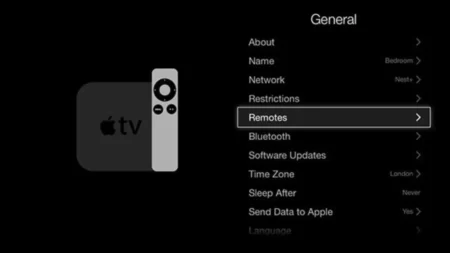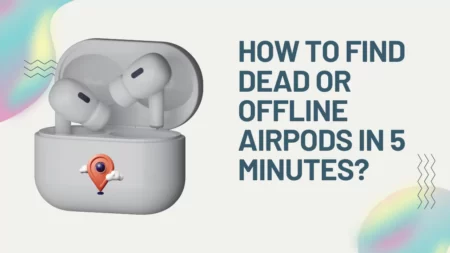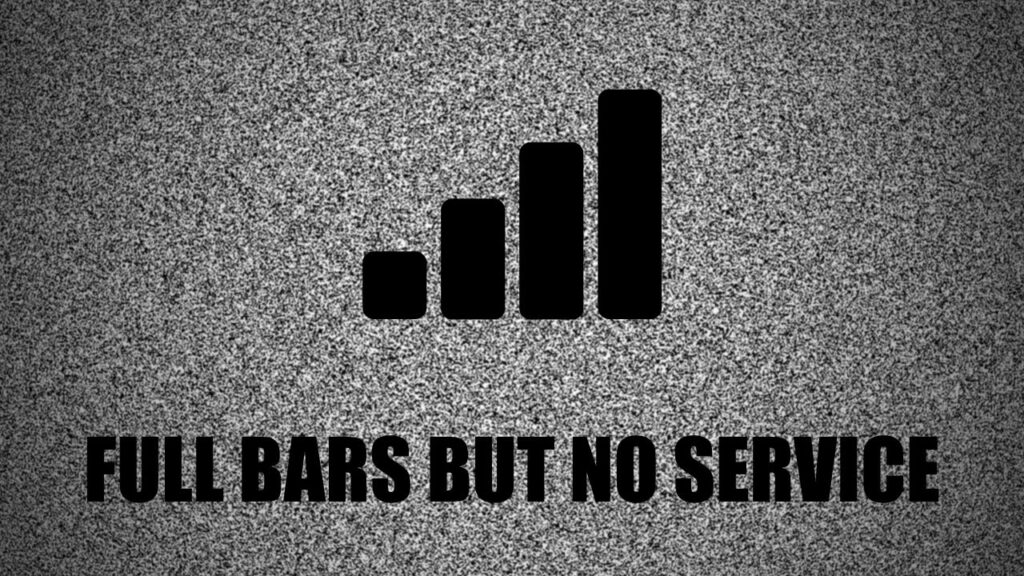If you do not keep the AirPods in the case, after using them for a long time, then it will continuously get battery drained. So, this can be a possible reason why the AirPods battery dies so fast.
To fix this, do not keep the earbuds connected to the device Bluetooth all the time, rather turn off the Bluetooth and then put the AirPods back in the case to prevent losing charge.
However, even if you turn off the Bluetooth, the AirPods remain in an active state and you can connect them immediately without any hassle.
If this hack was not enough, then let’s try certain alternatives to stop the AirPods from dying so fast.
11 Tips to Stop The AirPods from Dying So Fast
Here are the DIY hacks that you can apply to prevent quick battery draining of the AirPods.
1. Try Not to Close or Open the AirPods Case Lid Repeatedly
Every time you open the lid of the AirPods it loses charge. Because when you open the lid it activates the Bluetooth and when you suddenly close it again, it senses instructions where the AirPods battery gets drained.
So, follow a systematic process where you open the lid, take out the AirPods, pair them with the device, and when not in use place them back in the case.
2. Avoid Dropping the AirPods
Dropping the AirPods unintentionally can lead to hardware damage and repeated crashes on hard surfaces can lead to a certain degree of damage on the battery life which cannot be undone. This eventually led to rapid battery drainage issues.
So, be very careful when you place the AirPods and the AirPods case. Also, when you are sleeping don’t place the AirPods next to the pillow or it will accidentally fall when your hand brushes against it.
3. Try to Disable the Automatic Ear Detection Feature
As you know AirPods stop playing a song when you remove one earbud from your ear. Next, when you put it back on, it continues to play and this is known as the Automatic Ear Detection feature, which you have to enable. This feature also continuously consumes AirPods batteries, so to avoid unnecessary battery draining, you can turn it off.
Go to Settings, select Bluetooth, enable it, and check whether the AirPods are connected to the iPhone. Next, look for the “More info” button next to the AirPods and tap on it. Now, toggle off the Automatic Ear Detection button.
4. Turn Off the Noise Cancellation Feature
It is quite true that the Noise Cancellation feature provides a better experience by blocking unnecessary surrounding sounds. However, this feature also consumes a lot of battery. So, look at which model of AirPods you are using, if you are using AirPods Pro or AirPods Max, then you can turn off the Noise Cancellation feature and save enough charge.
Go to Settings and tap on Bluetooth to enable it. Next, look for the “More info” button beside the AirPods on the device, and then under the Noise Cancellation option select “Off”.
5. You Can Use One AirPod at a Time
If you find that the battery is quite low and you need to use AirPods for another hour or two, then you can use one AirPods and leave the other on charge. However, it can affect user experience, but for the time being, it will prevent both the AirPods from dying at the same time.
Technically, you are using one of the batteries or AirPods at one time and apply this hack during an emergency. So, put the other AirPods in the case and allow it to charge.
6. Reduce the Volume of AirPods
You get the best experience of any sound/music at full volume on your AirPods. However, you can try to reduce the volume and it would reduce the charged running process. Also, you would notice that the AirPods are taking a longer period to die out.
Now, this practice also has other benefits, such as protecting the ear from constant loud music and also enhances the durability of the AirPods.
7. Clean the AirPods and the Charging Ports
If the AirPods are not clean, or the charging ports are dirty, then it can prevent proper charging which can also be the reason behind AirPods losing charge frequently. To fix the problem take some cleaning agents and clean both the AirPods, AirPods case, and the charging ports.
8. Enable the Optimise Battery Charging Feature
If you are using AirPods 3rd generation, then they come with Optimise Battery Charging features. This feature learns from your charging routine and eventually preserves the battery’s health as soon as the level passes 80%.
If you take care of the battery it will last longer and also the AirPods will have much more charge-holding capability. So, go to Settings, select Bluetooth, enable it, and next to the AirPods tap on the “More Info” button on the device. Now, to enable the feature toggle On the Optimise Battery Charging option.
9. Update AirPods Firmware
Often, due to certain bugs, there can be AirPods battery drainage issues. So, to improve the performance, you need to fix the error through a firmware update. When you connect the AirPods to an Apple device, then it will automatically receive the update which would improve the battery life issue. You can also check manually and update the AirPods.
10. Reset the AirPods
If you find that the AirPods are draining excessive battery, then try to reset the AirPods and this might fix the issue.
So, disconnect the AirPods from the device and place them in the case. Close the lid and wait for 30 seconds. Next, open the lid and go to the device. Select Setting and tap on the Bluetooth option to enable it. Now, next to the AirPods, tap on “More Info”, and then select the option ‘Forget this device’. To confirm your action, tap on Forget Device. Press the round setup button on the AirPods case for 15 seconds while keeping the lid still open. You will find that the LED lights change from Amber to white. Finally, reconnect the AirPods to the device and they should fix the problem,
11. Repair or replace the AirPods batteries
If none of the fixes mentioned above work for you, then you need to replace or repair the AirPods batteries. So, report your problem to the Apple service provider and get the battery fixed immediately. If it is still under warranty, then you might even get it fixed for free.
Maintain a Good Charging Habit for the Earbuds
If you find that the AirPod batteries are losing their charge quite easily, and it is happening every day, then you must practice certain methods that would help the AirPods stay charged for a longer time:
- While you are charging, place the AirPods in the case as soon as it falls below 40% and it also applies to your AirPods case.
- Don’t wait till the battery is empty as it can lead to charging issues eventually.
- When you are not using them, try to set a reminder so that you can unplug the earphones when they get charged.
- Keep the AirPods charged and within the case overnight so that you can use them the next morning.
Does Setting Up Siri on AirPods Drain More Battery?
Yes, when you are using the double tap feature to connect the AirPods to access Siri, then it will drain more charges and that too quickly. To adjust the feature you have to wear the AirPods and go to the Settings app on the iPhone. Turn on Bluetooth mode on the app and enable it. Next, look for the “Next Info” button beside the AirPods and adjust the left and right functions by going to the double tap on the AirPods section.
How Long Does an AirPods Last?
The AirPods battery lasting capability depends on the generation and model of AirPods that you are using. AirPods 2nd generation on a single charge can last up to 5 hours of listening time and 3 hours of talk time, AirPods 3rd generation lasts up to 6 hours of listening time and 4 hours of talk time, AirPods Pro first generation last for 4 and a half hours of listening time and 3 and a half hours of talk time and AirPods Pro 2nd generation last for 6 hours of listening time and 4 and a half hours of talk time.
How to Check the Battery Percentage of the AirPods?
You can check the battery percentage of AirPods from an iPod, iPhone, or even iPad after you have connected them to this device. So, go to Settings and select Bluetooth to enable it. Now, check whether the AirPods are in the charging case and keep the lid on. Bring the device close to the case and wait for a few minutes and you will find the battery level displayed on the battery widget. But, you get the detailed information displayed only when at least one AirPods is in the charging station.