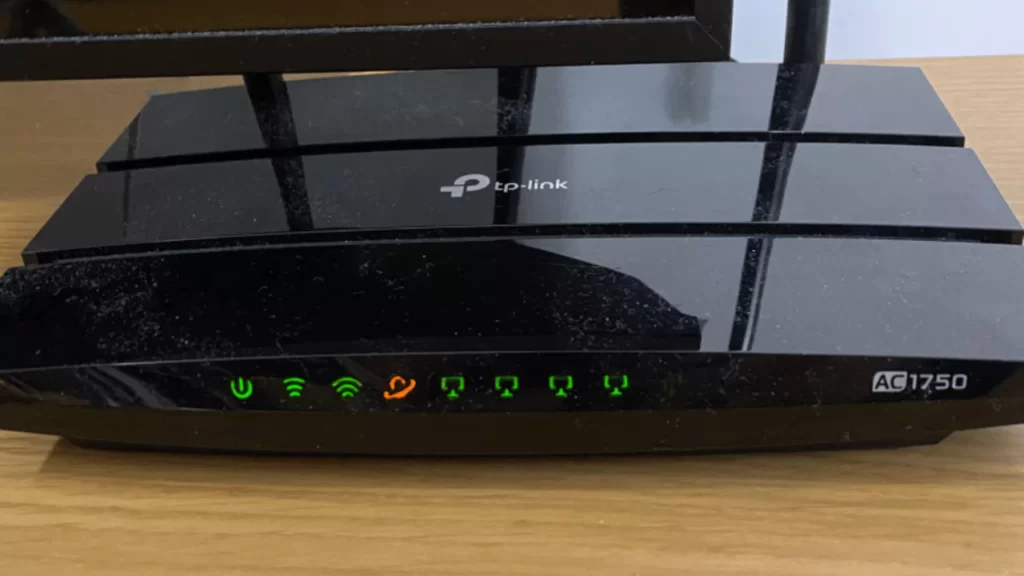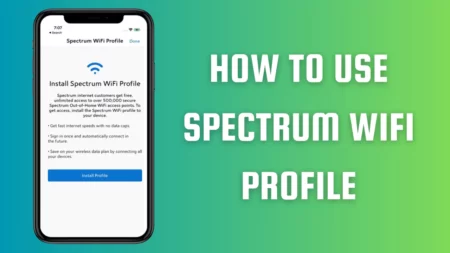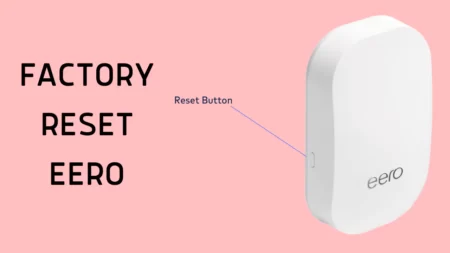TP-LINK router internet light orange indicates that the WAN port is connected but there is an internet connection issue. This can occur due to outdated firmware, defective cables, or a random software glitch.
There are many ways to fix this issue, such as restarting the device, changing the defective cables, factory resetting the connection, and more.
Let’s get started with easy and quick fixes that can help to understand the reason behind the TP-LINK orange light and fix it.
Causes of TP-LINK router internet Orange light
The reasons behind the orange light flashing can range from simple to complex issues, such as:
- Random technical issues
- Outdated software/firmware
- Loose or damaged cables
- Hardware failure
- Power loss or Network connection issue
- TP-LINK network going through maintenance work
- Faulty router or hardware damage
5 Fixes for TP-LINK router flashing Orange light
Here are some easy troubleshooting methods that you can implement on your own, without the need for technical knowledge.
Method 1: Power cycling the TP-LINK router
A simple TP-LINK router restart can help remove any technical bug within the connection. So, start by turning off and turning on the device and then again turn off the router. Remove the plugins from the router and modem, disconnect the cables, and wait for a minute.
Next, plug in the cables, turn the router back on, and wait for a fresh restart without any interference. Now, wait for a change in the device lights, when you are able to see a solid green or white light, indicating the issue has been resolved.
Method 2: Inspect the cables
If Power cycling the router is unable to fix the issue, then there might be hardware damage which includes loose cables. These cables can wear off due to excessive usage or moisture over time, leading to internet connection issues.
So, unplug the cables from the modern and router, inspect the LAN and WAN ports, and check the connector pins. If they are damaged, you need to replace them and also inspect and look for signs of damage in the cable and wall Jack. Once the cables have been fixed or replaced, plug in the respective ports, restart the router, and the orange light flashing issue will be fixed.
Method 3: Remove obstructions from the router
If there are obstructions around the location of the TP-LINK router, then it can lead to an issue in the wireless connection. So, try to remove these physical obstructions which includes book, shelves, cupboards, etc., and then try to restart the device
Check for the internet service provider’s maintenance notice, whether there is an outage maintenance work, or emergency TP-LINK router service going on in your locality. Then, you need to wait till that service gets back and running. You can check the website to learn more about the service maintenance information and the minimum time required for the service to be back up. You can also contact them or directly message them to identify the network outages.
Method 4: Update the device firmware
Usually, the router firmware gets updated automatically, but if you are still running on outdoor firmware, then it won’t be able to fix sudden bugs and prevent you from accessing better connectivity.
So, to fix the orange light for any selected TP-LINK model, download the latest firmware and log in using your account credentials to the TP-LINK website. Now, get to Settings > Advanced > System > Tools > Firmware Update and look for the downloadable firmware file in the Manual Upgrade. Click on Update and download the firmware on your device. Once complete, the router will automatically restart and the orange light flashing problem will be resolved.
Method 5: Factory Reset the TP-LINK
If the orange light is still blinking, then you need to factory reset the TP-Link router which would restore all its customized settings back to factory defaults. Find the Reset button at the back of the router, using a hairpin, press it down, and keep holding it for a few seconds. Wait for the router to restart in factory settings and when the process is complete the orange light won’t be flashing anymore.
How long does a TP-LINK router take time to connect to the internet?
TP-LINK router takes a minimum of 4 to 5 minutes to establish a proper internet connection. When connected you will find a green or white light based on a TP-LINK router model you are using. However, if there is a connection issue then you will find orange or red light flashing.
Can overheating of the router lead to orange light flashing?
Yes, if the TP-LINK router gets overheated, then it might be unable to connect to the internet resulting in an orange flashing light. So, you need to keep the router in a cool and dry place.
How to disable the orange light on the router?
To disable the orange light of the TP-LINK router, you have to log in to the web interface and disable the Internet LED. So, go to the Advanced tab > LED Control section and uncheck the Internet option. Finally, save the changes and the orange light won’t flash anymore.