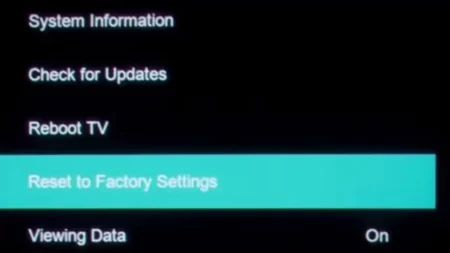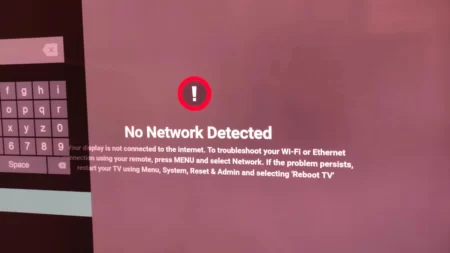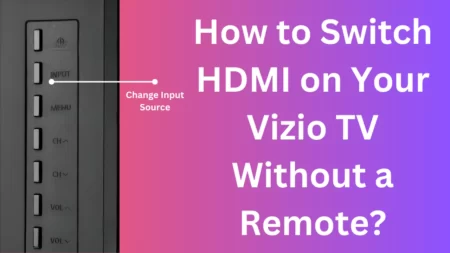You may find that the Vizio TV is stuck on the message “Downloading updates”, but it won’t update. This update error can occur due to insufficient storage, network issues, corrupted files, etc.
You find that the installation halts at 60%, and even after waiting for several hours, it is still stuck there. You won’t even be able to use a TV while it is updating. So, you can either stop the update process or try to resolve it.
So, let’s walk you through the quick hacks that might help you to get the Vizio TV update error, but before you begin, you have to restart the TV. Unplug the cable from the power outlet and wait for at least 60 seconds. Then, plug in the cable and turn on the Vizio TV cable.
How to fix Vizio TV that won’t update?
If Vizio TV won’t update, then you must apply the most common and simple techniques to fix the issue. Before you proceed, make sure the internet connection is active and you have placed the router close enough to avoid any disruption in the communication process.
Fix 1: Power cycle the Vizio TV
Power cycling the TV can help to debug technical issues. This is also the most simple way to resolve the update errors on the TV. So, unplug the cable from the power outlet and wait for at least 60 seconds. Press the power button for 30 seconds, plug in the cable, and turn on the TV.
Fix 2: Check storage space
If the update is pending, then there might be insufficient storage on Vizio TV. So, go through the application list and remove the ones that are not in use. This would free enough space for the update to get downloaded and installed.
Fix 3: Check for network problem
The network problem is the core issue, due to which the TV might fail to update. So, ensure that you are connected through a strong and stable network connection. Conduct a speed test using third-party applications, and if you find the speed to be low, then inform your ISP. Other than this, you can also change the position of the router and the bandwidth to see any improvement.
Alternatively, you can get a Wi-Fi repeater that supports both 5 GHz and 2.4 GHz Wi-Fi bands. You can also try out wired connections, which are more reliable and faster than Wi-Fi connections.
Fix 4: Restart the router
Restarting the router can help to resolve networking errors, without having to upgrade the internet plan. So, unplug the cables associated with the router and then keep it idle for 30 to 40 seconds. Next, press the power button for another 30 seconds and connect the cables to their previous position. Wait for the router to boot, connect the Vizio TV to the router, and resume the operating process.
Fix 5: Change the network
If you have the latest Wi-Fi router with two working bands, 2.4 GHz and 5 GHz, then you can try switching the bandwidth to fix the updating error. Remember, 5 GHz is more stable when compared to 2.4 GHz, but 2.4 GHz offers greater network coverage when compared to 5 GHz, so choose wisely.
Using the remote, open the menu tab of the Vizio TV, scroll to the Network option, and select a different network. Now, enter the password and your choice of network band. Save the settings and see whether there is any improvement in the transmission.
Fix 6: Force TV to update
If you have turned on the auto-update mode, but it’s not working, and you are stuck in the downloading updates process, then try to force update the Vizio TV. So, using the remote, press the Menu button and get to the main menu. Now, using the arrow keys, navigate to System and select System Update. Next, select Check Now and look for available updates.
To begin the update process, click on Update Now and follow the onscreen prompts. Once the update is complete, restart the Vizio TV and start binge-watching. Alternatively, you can also use a USB stick/FAT formatted to get the update manually.
Fix 7: Check for server downtime
Go through the Vizio TV support pages and user forums or the official website to get a notification about the server being down. You can also check the social media pages to get any information about server maintenance timing.
There are also many third-party applications that can help you with detecting the downtime in the server. In that case, you have to wait till the maintenance work is done and the server is up and running.
Fix 8: Restart the TV to factory settings
If none of the above strategies are working, then you need to restart the TV to its factory settings. This will delete all the stored content and also revert the settings back to the factory setup, but it will definitely solve the updating error. However, before you proceed, if required, save a copy of the important files and data.
To reset, go to factory settings, click on System, and select Reset and Admin. You need to confirm your action by clicking on OK. Now, wait for the process to complete. As the TV restarts, you will find the Vizio TV won’t update if problems have been fixed.
Can you update any version of Vizio TV?
Yes, you can update the latest as well as previous models of Vizio Smart TV.
How long does it take to reboot the latest Vizio TV?
The latest Vizio TV takes less than 30 seconds to reboot.
Has Vizio TV released the latest firmware?
Yes, the latest Vizio TV firmware was released in December 2022, and it is labeled as version 11.0.120.1 – 1.