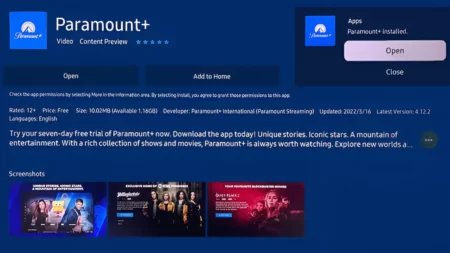If FuboTV not working on Samsung TV, then you need to check whether they are compatible. The app only works on Samsung smart TV models manufactured after 2016, as these models run on Samsung Tizen OS. You can check the Samsung official website to learn about the operating system and the year of manufacturing of the TV that you own.
If your TV was manufactured before 2016, you need certain tweets to access the FuboTV app, such as using a streaming stick without replacing the TV.
Here, we will guide you on how you can access FuboTV if it stops working on Samsung TV.
10 Ways to Fix FuboTV Not Working on Samsung TV
FuboTV not working on Samsung TV can occur due to unstable internet connection, outdated application or firmware version, low storage capacity, corrupted cache, FuboTV app conflicting with other applications running on the TV, etc.
If you can identify the root cause, it will take seconds to resolve the issue. Here, you get quick and easy methods to fix FuboTV not working error.
Fix 1: Power cycle the Samsung TV
Restarting the Samsung TV is considered one of the best solutions in case the TV faces a random technical glitch. You can either power cycle the TV using the remote or manually.
How to restart the TV using the remote?
Here are the steps you must follow: The Samsung TV should not be in standby mode and powered on. Hold down the power button on the remote for 2 to 3 seconds until the TV turns off. You need to keep pressing the power button until the TV turns on. Next, press the Home button and get to the FuboTV app. Restart the app and check whether it is accessible.
How to restart the TV manually?
If you have lost the remote or the batteries of the remote are dead, then you can also power cycle the TV manually. This process is also applicable to other smart TV as well, and here are the steps that you need to follow –
Unplug the TV from the power outlet, wait for a few minutes, and plug the TV back into the power outlet. Now, turn it on, press the Home button, and reach the app menu. Select the FuboTV app, restart it, and run it to check whether it is accessible.
Fix 2: Check the internet speed
FuboTV TV might not load, or you might be unable to stream the app due to buffering issues. Check whether the internet speed is slow or unstable, as it may be why Samsung TV cannot connect to the FuboTV server. You can conduct a Speed Test on your phone or computer on the same network as the TV. You must have at least 3 to 4 MB streaming speed. However, if you are browsing videos in HD, you need at least 5 to 8 MB of internet speed.
How to speed up a slow internet?
If the router is placed between too many walls or there is any interference between the Smart TV and the router, it can slow down the internet speed. You need to remove the interference, and restarting the router can be beneficial in increasing the performance. Other than this, you can also contact your Internet Service Provider and ask for an upgrade.
Fix 3: Restart the router
If FuboTV cannot connect with your Samsung TV due to local Wi-Fi network issues, restarting the router can sort out potential network problems. Here are the steps that you need to follow –
- Unplug the router from the wall outlet and also the modem. Wait for at least 30 to 60 seconds.
- Next, plug the cables back into the power outlet, wait for a few minutes for the device to boot up, and then connect your TV to the home network.
- Run another speed test and check whether there has been a boost in the speed.
- Go to the app and try to browse through the contents.
It is also recommended to restart the router at least once a month to keep the network in its optimal functional condition.
Fix 4: Update the Samsung TV firmware
Restarting or maintaining the internet speed won’t be enough to fix underlying software problems. So, you need to update the Samsung TV firmware, which will fix random glitches and help run the applications smoothly.
Usually, the Samsung smart TV automatic update mode is enabled, but you can also continue manually. Here are the steps that you need to follow –
- Using the Samsung TV remote control, open the Smart hub, and for that, you have to press the Home button.
- Next, in the Smart Hub menu, click Settings and select the Software Update tab.
- Now, click on Update Now and wait for the download to complete. Do not interrupt the process after the update is installed.
- Follow the onscreen prompts and restart the Samsung TV. This would also help the FuboTV app decode the random bugs and run without restriction.
Fix 5: Clear the FuboTV app cache
With time, cache files accumulate, creating random glitches within the FuboTV app. So, instead of uninstalling the application, you can try clearing the cache files. Here are the steps that you need to follow:
- Using the remote control of the Samsung TV, open the Smart Hub; for that, press the Home button.
- Next, get to the Smart Hub menu and click on Settings > App System > Apps.
- From the list, select the FuboTV app and click on the Clear Cache option.
- You need to confirm your decision by clicking on OK.
- Finally, restart the Samsung TV and check whether the glitch has been resolved.
Fix 6: Reinstall the FuboTV app
If clearing the cache is not enough, you have to reinstall the FuboTV app, and for that, you have to follow two processes – one, deleting the FuboTV app, and two, reinstalling the application.
Process 1: Delete the FuboTV app
Use the Samsung TV remote and press the home button. When the screen menu appears, select Apps settings for the FuboTV app. Next, click Delete, and again, when the pop-up appears, select Delete for confirmation.
Process 2: Install FuboTV app
You need to use the Samsung TV remote again, press the home button, and from the on-screen menu, select Apps. Now, in the Apps tab, click on the search icon, and in the search box, type FuboTV. Wait for the result to appear and select FuboTV. Press the Install button, and do not disrupt the process. After the installation, enter the login information to access the FuboTV content.
Fix 7: Check for account-related problem
If the subscription has expired or you have entered incorrect login credentials, it can lead to FuboTV not working on the Samsung TV. So, get to your FuboTV account’s dashboard, check the subscription date, and recharge to get an active subscription pack. Now, you can binge-watch the content in the FuboTV app.
Fix 8: Disable the VPN
Certain applications have policies restricting the VPN traffic, so if you are running a VPN to stream the FuboTV app, you might be blocked, leading to FuboTV not running on Samsung TV. So, disable the VPN and try to connect again.
Fix 9: Check the FuboTV server
If none of the tweaks work in your favor, you can use any third-party application to check the FuboTV server status. Verify whether there is a downtime that is restricting you from using the application. You can also go to their support page or social media handles, where they might have been notified about server maintenance work. In that case, you must wait until the server is up and running.
Fix 10: Factory reset the Samsung TV
If you find that the FuboTV server status shows no downtime, the last option is to factory reset the TV. Remember, if you apply this method, it will permanently delete all the TV settings and configurations made to the FuboTV app.
Here is the process that you need to follow to factory reset the TV:
- Use the Samsung TV remote control, press the Home button, and open the Smart Hub.
- Go to Settings and select the General tab.
- Select Reset and enter the default pin 0000.
- You need to confirm your action by clicking on Reset once again and finally click on OK.
- Wait for the process to complete, then launch the FuboTV app and check whether the error has been resolved.
How to stream the FuboTV app on Samsung TV before 2016?
If you are not using the latest Samsung TV, then there is no need to replace it. Instead, try to stream through another device. You must couple the Samsung TV with a streaming device, such as Roku, Xbox One, PS4 console, Amazon Fire TV, AppleTV, Chromecast, etc. All these are streaming devices, and you need to simply plug the streaming device into the HDMI port of Samsung TV.
Switch on the HDMI port’s TV source, which should be enough for the streaming device to run optimally. Install FuboTV in the Application section of the streaming device and start browsing the application on your Samsung TV.
How to use a phone to stream FuboTV on your Samsung TV?
Yes, and for that, you need to go through an easy setup. Download the FuboTV app, log in with the credentials, and enable the Share Screen option. This will allow you to stream the content on your Samsung TV. You can also connect your phone to the Samsung TV through wired connections, such as HDMI cables.