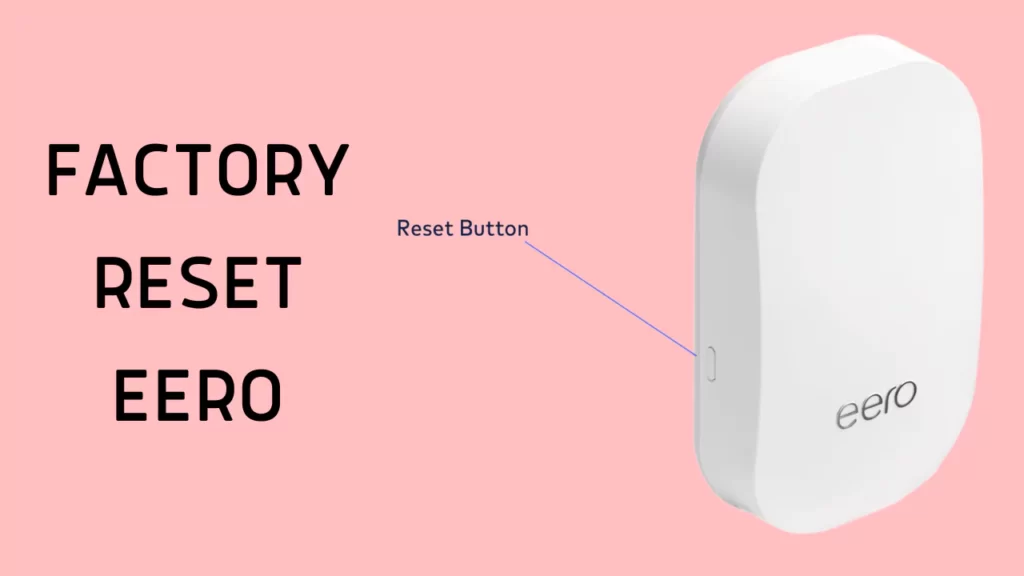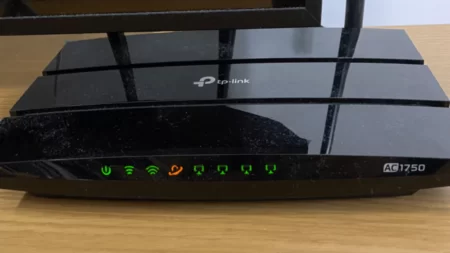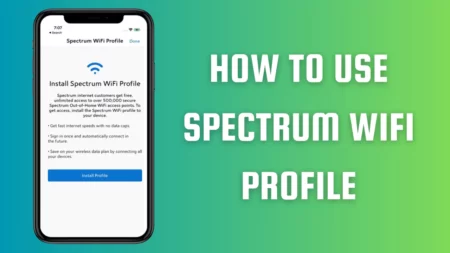To factory reset Eero, you have to press the reset button, which is usually located on the back side of the device. Hold down the button for a few seconds, and you will find all the lights on the router have stopped blinking. Next, the light will automatically start blinking, indicating that the reset is under process, and when the light becomes solid, you get to know that the process is complete.
However, before you start the factory reset process, you must power on the router for at least 1 minute. Factory reset is recommended only if other reset processes fail to solve any technical glitch in the router. So, let’s walk you through the other type of reset process that you can perform using the reset button.
Where is the Eero reset button located?
The Eero rest button, for the first-generation device, is located on the back side. If you are using a second-generation device, then it either might be at the back or can be found at the bottom of the router. Usually, it is present near the power port, and it is a very small and circular button.
2 Ways of Resetting the Factory Reset Eero
If Eero is encountering any technical glitch within the network, unable to connect to the network, unstable internet connection, lights keep on blinking, etc., then the most basic DIY process is to reset the router. This would help to troubleshoot and fix the problem.
Soft reset the Eero router
A soft reset will help to eliminate the glitches within the network configuration of the Eero router. It will not delete but rather preserve the sessions. This process also helps to enhance the performance of the router and save the logs. You can also alter the advanced settings of the router, such as IP reservations and port forwarding, by resetting the router.
To soft reset the Eero router, you have to hold on to the reset button, which is usually present at the back side of the router or at the bottom, till you can see that the yellow light starts blinking. It will blink for 7 seconds, and then you have to release the buttons. You will find that after a few seconds, the LED lights have turned solid white, indicating that the reset has been completed.
If your device is connected to the Eero app, then you will find a green outline on the app after the completion of the soft reset.
Hard reset the Eero router
If you want to clear all the glitches in the network connection and also clear the logs and session details, then you have to perform a hard reset. This process is also known as factory reset Eero. To continue, you need to have an active internet session, and after the process, it will remove the Eero from the network and also from the Eero app.
Remember, if you are performing a hard reset on the gateway Eero, then it will remove the entire network. It will also delete all the settings of that network, so it is always recommended to proceed with a hard reset only if you want to swap your gateway for another Eero router.
To hard reset the Eero, you have to press and hold down the reset button, which might be present at the back or the bottom of the device. You will find the LED lights start blinking and continue for 15 seconds. Now, release it, and the LED light will start flashing a blue state, which indicates that the hard reset is complete. Finally, to connect with the network, you have to set up the Eero once again.
Can you reset the Eero using the Eero application?
Yes, you can reset your Eero router using the Eero application. With the application, you can manage the device and the Wi-Fi system of the entire home. It will give you more control over the network, and also, if required, you can reset different models using this app. While resetting the Eero through the app, you will lose all your data and settings, and the device will return to its default state. So, after the reset is complete, you need to reconfigure the settings.
Here are the steps that you need to follow:
- First, you have to download, install, and launch the Eero app on your phone. Next, on the home screen, tap on the Menu option and select the Network Settings option.
- Scroll down, locate the Advance Setting option, and select it. Now, from the list, you have to choose the Delete Your Network option, which is usually present at the bottom of the screen.
- If any confirmation is required, you might have to select the Delete Your Network option again.
- Finally, wait for a few seconds, and the device will get a factory reset. Now, you have to set up the Eero system once again based on your preferences.
How to Power cycle the router?
When you power cycle the router, you will be able to fix minor technical glitches without deleting any data or settings. To power cycle the router, you have to unplug the cables and keep the device idle for 30 seconds. Next, plug in the cables and check whether the router is working normally.
What do the different LED lights on Eero indicate?
If there is no light, then it indicates the Eero device does not have any power. Now, let’s get to know about the different color indications, such as:
- A blinking white light means the device is trying to connect with the internet, or other software is getting booted.
- A blinking blue light indicates a broadcasting Bluetooth and a solid blue indicates that the Eero is connected to the Eero app and is ready for a setup.
- If you find the green light is blinking, then the device has detected multiple Eero devices around it.
- A blinking yellow light indicates that it is unable to connect with the USB power source, and a solid light is definitely a sign that you have connected the Eero device to the internet.
- A solid red light indicates that even if the error device is powered on, it is not yet connected to the internet.
What if a factory reset Eero is not enough to solve a technical glitch?
If factory resetting Eero does not help to solve any issue, then you have to update the firmware and also verify the internet connections. If this DIY tweak is not enough, then contact Eero support for the resistance
How long does it take to complete the Eero factory reset?
If you are opting for a soft reset, then it will take a few minutes. However, if you are opting for a hard reset, then it will take a few minutes longer when compared to the soft reset, as this process will delete all your store data and network settings. Next, you need to set up the router, which usually takes 15 to 20 minutes.