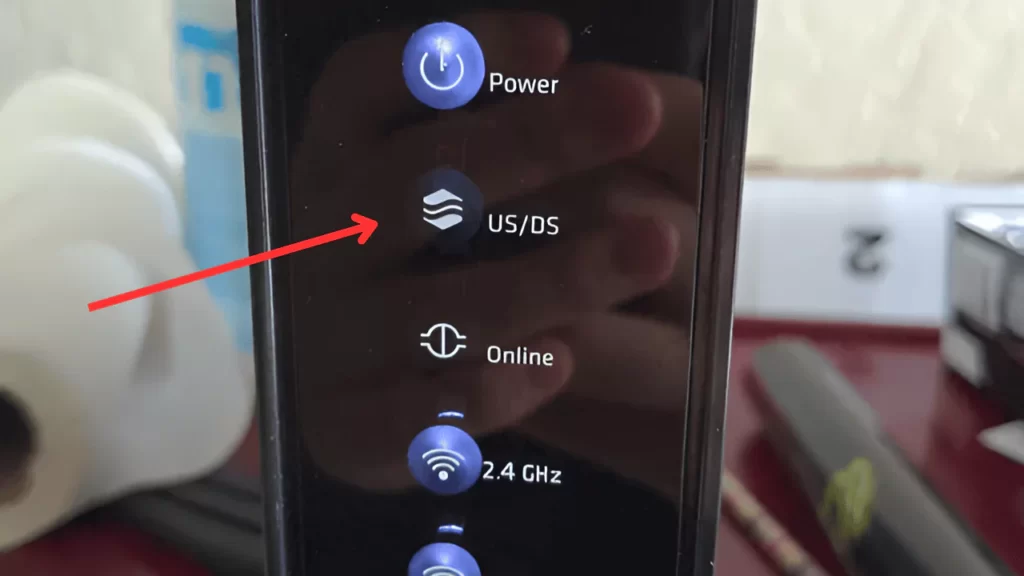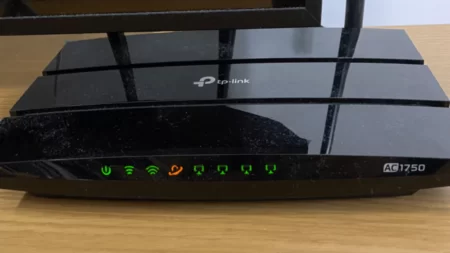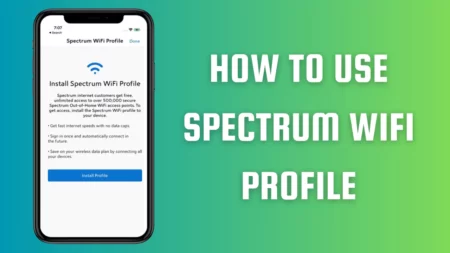You must have seen US/DS light blinking on the routers and modems. These are referred to as upstream and downstream connections. When you try to establish a stable internet connection, these US/DS light lights start blinking. It notifies that the internet connection has been activated and the device is trying to establish a connection with the server.
If you find that the lights are blinking, then indicates that the router is yet to connect to the server or facing any kind of disruption. Now, there can be main reasons why the US/DS light blinks for an extended period of time. It can be an internet outage, device fault, or cable fault, but fortunately, some of these issues can be controlled, and you can fix them.
We are about to discuss the tweaks that would stop the US/DS light from blinking. So, let’s get to know more about the US/DS light blinking and how you can fix the problem.
Why does the modem or router have US/DS light?
The main purpose of the US/DS light is to indicate whether a connection has been established or not. If you find the lights are solid, then the router has successfully established a solid internet connection and is ready to receive or send data packets.
If you find that the US/DS light is blinking constantly, then it indicates that the router is trying to connect to the internet server. Short and faster US/DS light blinking indicates that there is difficulty in establishing a proper internet connection.
What are the basic reasons behind US/DS light blinking faster?
If you find that the US/DS light is blinking faster, then it indicates that there is a router hardware issue, broken coaxial cables, splitter issue, outdated firmware, internet issue, or poor connectivity.
To fix the problem, you can restart the device, which is quite successful in fixing minor technical glitters. You can also go through the router manual to know the exact process to reset the router of any particular brand.
What if resetting is not enough, then let’s discuss other fixes for US/DS light blinking.
7 Ways to fix US/DS light blinking on router issue
You can use these troubleshooting steps if the US/DS light blinking should not stop, for any router, irrespective of the manufacturer or release date. However, it is always advised to go through your router manual to keep the device functioning and well-maintained.
So, now that you have a detailed idea about the problem follow these 7 methods to fix the issue:
Fix 1: Verify the regional internet outage
If there is an internet outage in your location or in a community for any direct or indirect reason, then the situation is out of your control. All you have to do is check the ISP portal or internet provider’s mobile app and look for any notifications. You can also use the postal address to look for an update regarding an internet outage in your locality.
Usually, ISPs provide you with a warning in advance, so check whether you have missed the warning. You can also ask your neighbors if they have the same connection. If there is internet downtime, in this situation, you have to keep patience and wait for the connection to get re-established or wait for the maintenance work to complete.
Fix 2: Reboot the router
To reboot the router, you have to unplug the cables, keep the device idle for around 30 seconds or maybe a minute, and then plug back the cables. Now, check whether the device is able to establish a proper connection.
Fix 3: Detect loose cables
Often, the router is unable to establish a proper connection due to loose or defective cables. In this case, the US/DS light keeps blinking, and you need to check the cables inside your house. If you find minor damage, report it to the internet provider or replace them yourself.
However, if the cables outside your house are damaged, then it is the duty of the internet service providers to rectify it immediately. You must also check whether the cables are appropriately connected and also seated properly in the router. Usually, coaxial cables that are fitted in routers require fitted fingertight. Also, you can use a coaxial splitter so that you can identify the damage. But, do remember, when you are replacing the cables or the splitter, always get branded and best quality and secure cables to prevent such issues in the future.
Fix 4: Check the wall outlet
The power source can be the root cause of US/DS light blinking. If it is damaged, then the router won’t get a proper connection. In this scenario, the US/DS light keeps blinking. So, you have to choose an alternate wall power source, connect the device, and check whether this fixes the issue. If there is a damaged coaxial outlet, then you need to fix it immediately.
Fix 5: Deactivated internet connection
If you haven’t paid the internet network fees on time, then the service provider might have disconnected the connection. Thus, the US/DS light is blinking due to no activity detection. So, you need to check the payment section and pay the outstanding amount to reactivate the connection.
Fix 6: Update the firmware of the router
If your router is still running on updated firmware, then it can lead to connectivity issues. In this situation, it fails to connect with the network and results in US/DS light blinking. To update the firmware, you have to connect the router to the laptop using an ethernet cable. Now, go to the modem portal, look for the latest firmware and download it.
Next, follow the on-screen prompts to configure the settings and replace the old firmware version. It might take 30 minutes to complete the update, and till then, the US/DS light might continue to blink.
Remember, do not reboot the device while the update is in progress, otherwise, it can damage the router permanently.
Fix 6: Power cycle the networking equipment
Often, the router can get overheated and stop working. So, the next time you try to establish a proper internet connection, it might fail, and the US/DS light keeps blinking. In this scenario, you can power cycle the routing device, which will provide the router enough time to cool down.
Turn off all the devices, disconnect the cables, and let the router rest for at at least 30 minutes. Next, without powering on the router, press the power button (if present) for 15 seconds to drain the excess energy. Finally, plug in the cables, power on the router, and wait for 10 minutes till the US/DS blinking lights become solid.
Fix 7: Factory reset the router
If the above process fails to solve the US/DS light blinking problem, then you need to factory reset the router. This will also refresh the network settings and fix the minor bugs existing in the connection.
To reboot the router, you have to use a pin-like object and insert it into the pinhole button at the back side of the router. Press the button for 2 to 3 seconds, and the device will reload automatically. You need to wait patiently as the router will try to establish a proper internet connection. Until then, you might find US/DS lights blinking.
How much time does a router take to establish a connection?
A router usually takes 10 to 15 minutes to establish a proper connection, and till then, the US/DS light keeps blinking.
What is the duration of US/DS light blinking during firmware update?
The US/DS light keeps blinking until and unless the firmware update is complete, which can be 30 minutes to longer, depending upon the speed, data package, and firmware version of the router.
What to do if the US/DS light is not blinking at all?
If the US/DS light is not blinking after you have connected the router to the power outlet, then there might be broken or damaged wires and cables. Otherwise, power fluctuation can also lead to US/DS light not blinking. So, you have to tighten the cables from both ends and also check the power connection.
When should you replace the modem splitter?
If your router comes with a modem, then it also has a splitter, which usually combines the incoming connection of the router and the modem. If there is a technical glitch in the splitter, then it creates a fault in the network, and so the US/DS light keeps on blinking. You can try to plug out the cables, check the splitter and then plug the cables back again. If this does not work, then you need to replace the modem splitter.