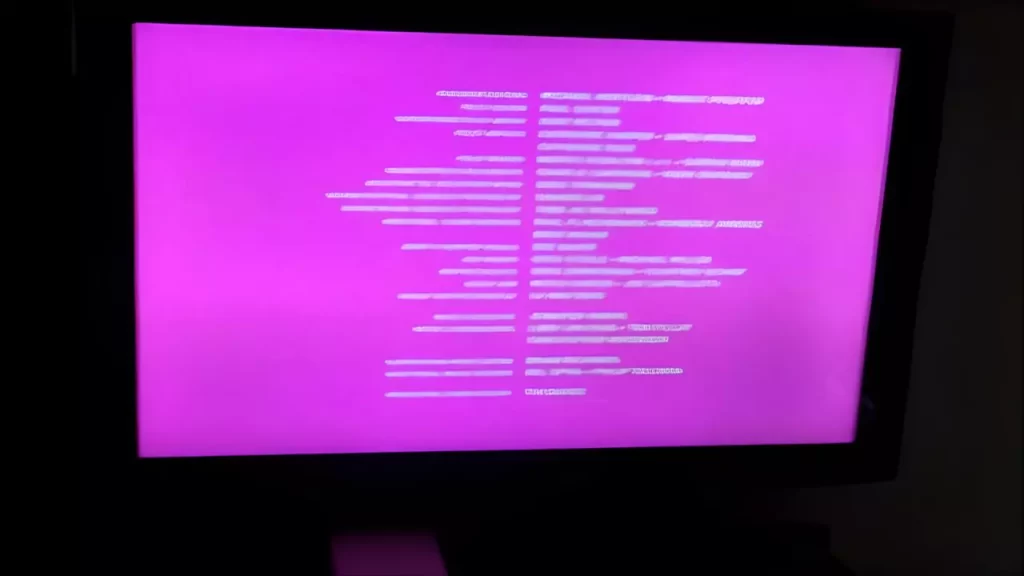If there is a connection error between the HDMI cable and the port, then you might see your Samsung TV pink screen issue. Also, if there is a connection issue with the external device or a misconfiguration in settings, broken input pin, faulty backlight, outdated software, or faulty T-Con cable then the TV screen might appear pink.
To remove this pink tint from the Samsung TV, you can try to power cycle your device. To start with, turn off your TV, unplug the cables, and wait for 30 seconds. Keep the TV idle and then press the power button for another 30 seconds. If your TV lacks the power button, then you can skip this step. Next, you have to plug in the cables, power on the TV, and check whether the problem is resolved.
A power cycle would help the TV to restart and also clear the system cache. However, if it is not enough to remove the potential conflicts leading to a pink tint on the screen, then let’s try other troubleshooting methods that are mentioned here.
5 Methods to Fix Samsung TV Pink screen issue
Before you proceed with the troubleshooting methods, check the HDMI cables. If they are not seated properly, then it can create a pink screen on the Samsung TV. So, check whether the HDMI cables are damaged or if there is any broken pin. Verify whether the cable and the connector are making complete contact to establish a proper connection.
You can also try to switch off the TV, reconnect all the cables and then switch on the TV to determine whether the pink screen has been fixed.
If not, then let’s proceed to the next methods:
1. Configure the picture settings
If you have misconfigured the picture settings or accidentally changed the color, temperature, or any other aspect of a picture, then you need to reset them. To proceed, use a Samsung TV remote control and go to the home screen. Next, click on the Settings > Picture menu and browse through various picture modes. Check which mode would fix the pink screen and select it.
If you are not tech-savvy, then you can explore the settings and change the color of the TV accordingly. It will also remove the pink screen. Try to change the color by clicking on the options Colour and Tint. Also, change the Gamma and White Balance. This would provide you with a proper picture without any pink screen.
2. Update the firmware of the Samsung TV
If you have been using any outdated firmware, then it won’t be able to resolve the minor technical glitches and bugs that the Samsung TV faces. So, it is always advised to turn on the auto-updating feature for the firmware.
To proceed, you have to use the Samsung TV, remote press the home button, and go to Settings. Now, click on Support > Software Update, and when a pop-up message appears, agree to the terms and conditions. Go to Update, click on it, and wait for the process to complete.
If you are updating the firmware using USB, then go to the home screen using the Samsung TV remote by pressing on the home button. Now, click on Settings > Support > About This TV and note down the model code and software version. Next, get to the official website of Samsung, enter the model number, and select Manuals and Downloads. Look for the latest firmware version and install it on your TV.
You can also browse through the firmware update user manual to avoid any kind of mistakes. Finally, when the update process completes, check whether the updated firmware is able to fix the issue.
3. Fix the T-Con connector cable
If you have a grip on technical knowledge, also try to check whether the T-Con connector cable is seated properly. Resetting the T-Con connected cable will help you to fix the pink as well as a green screen on Samsung TV.
Here are the steps that you need to follow:
- Turn off the TV and pull out the plugs from the power source.
- Open the back panel of the TV by removing the screw. You can use a pry tool to release the corners of the back panel.
- Now, locate the T-Con board ribbon which is connected to the LCD panel and the T-Con board. Unplug it and keep them aside. Based on the Samsung TV model you are using there must be either one or two ribbons.
- Next, when you have unplugged the cables, use a microfiber cloth and clean the tips.
- Then, plug them back into their proper position and check whether they are seated properly.
- Finally, cover the back panel of the TV, connect the cables, power on the Samsung TV, and check whether this fixes the pink screen.
4. Turn off the HDMI CEC feature of Samsung TV
Most of the Samsung TV comes with HDMI CEC feature which allows you to control the external devices, using the TV remote control. So, you need to turn off the HDMI CC feature to fix the pink screen issue.
Using the Samsung remote control, go to settings and then click on General tab > External device manager and click on HDMI CEC feature. You need to click on the Disable option to fix the pink screen issue.
5. Factory reset your Samsung TV
This is a more advanced step and will delete all the settings, downloaded apps and also connected device settings. However, in return, it will eliminate technical glitches and also resolve the pink screen issue on the Samsung TV.
You have to use the remote control and press the home button to get to settings. Then, click on General and Privacy > Reset and enter the default reset pin which is 0000. Again, you have to click on the Reset Now option and wait for the process to complete.
The Samsung TV would automatically reset back to its factory default settings and also fix the pink screen issue.
Can you fix a pink screen on a Samsung TV?
Yes, you can fix the pink screen on a Samsung TV. A pink tint on the TV screen mostly occurs if you have installed any new application which is conflicting with the firmware of the TV leading to corrupted files. So, you need to uninstall any new program that you have installed and if the problem still lingers, then you have to check the network connection.