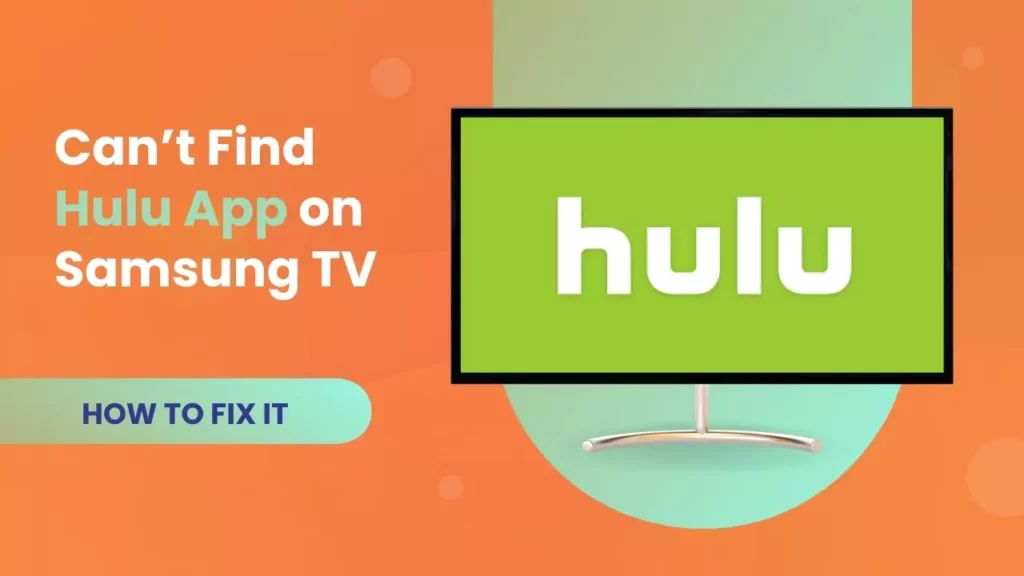If you are unable to find the Hulu app on Samsung TV, then you need to power cycle the TV. So, unplug the cables from the power source and turn off the TV. Wait for 60 seconds and then press down the power button for another 30 seconds. When another minute is over, plug in the cables and turn on the TV. Now, check whether you are able to find Hulu. However, if you are still unable to locate the Hulu app on Samsung TV, then let’s turn to other troubleshooting methods that can fix the problem.
3 Methods to Fix Hulu App error on Samsung TV
If the Hulu app is not compatible with your Samsung TV, then you might not be able to spot it in the App library. In that case, you have to check the user manual or the official website of the Samsung TV regarding the compatible apps.
However, Samsung TVs come with pre-installed Hulu apps that have the latest versions, i.e., manufactured between 2016 to 2023. But, the previous ones, between 2013 to 2015, manufactured Samsung TVs did not support the Hulu app. Thus, you need to use alternative means, such as a screen-sharing feature, to watch the content on Hulu.
Let’s start with the troubleshooting process.
Fix 1: Switch the country or location settings to the USA
The Samsung TV app is only available in the USA, and it is not licensed to stream content from any other country. So, if you are currently residing in some other country other than the United States, then you cannot find the Hulu app. You can also try to change the location to the USA and check whether you are able to find the app.
Use the remote control, press the Settings button, and this will take you to the settings page on the Samsung TV. Now, select Support tab > Self Diagnosis tab > Reset Smart Hub. Click Ok to confirm, and this will reset all the apps on the Samsung TV. Now, restart the app and get back to the App section. Here you will find the popup notification, where you have to accept the terms and conditions from Samsung smart hub. Next, press the buttons in this order: Mute > Volume up > Channel up to get to another pop-up showing the Internet service location. Select the United States from the list and agree to the terms and conditions. Finally, press okay to continue, and now try to locate the Hulu app on the Samsung TV app library.
Fix 2: Reset the Wi-Fi router
If the Hulu app is unavailable or not working, or you are unable to find it on your Samsung TV, then there might be an issue with the internet connection. So, disconnect all the devices that are connected to the Wi-Fi, unplug the router from the power source, and keep it idle for at least 5 minutes. Now, plug the router back into the power source and wait for it to come online.
Connect your Samsung TV when a proper connection is established, and try to check the Internet speed. You can use any third-party application for test speed. If you find the speed to be lower than 25 Mbps, then inform your ISP. Otherwise, you can also bring the Samsung TV or router close to each other to eliminate any disruption in connection. This would ensure you get a faster internet connection.
You can also use a Wi-Fi extender to strengthen the internet signal. Otherwise, you can also switch to an Ethernet connection or a dual-band router. Finally, after all these tweaks, check whether you can locate Hulu and install it.
Fix 3: Update the Samsung TV Software
It has been found that certain apps, like Hulu, fail to work, or you might be unable to install them if you are using outdated Samsung TV software. So, get the latest firmware for your TV model by going to Settings > Support > Software update and selecting the option Update Software. Wait for a few minutes till the update process completes, and now try to open the app. Moreover, if you find the Hulu app is also of previous versions, then update the app as well.
How to stream Hulu content on Samsung TV using streaming devices?
If your Samsung TV does not support the Hulu app, then you can use streaming devices to view the content on your Smart TV. You can choose from either Amazon Fire Stick or Roku Streaming Stick. The setup is quite simple, plug one end of the HDMI cable into the TV, and the other end of the HDMI cable will be connected to the player. Next, connect one end of the power adapter to the socket and the other end to the player. Now, turn on the TV and change the source input based on the HDMI port you are using. Wait for a few minutes, and the TV will automatically load the device. Now, you can scroll through the contents on the Hulu app despite having a previous model Smart TV.
How to stream Hulu content on Samsung TV via laptop?
You need to set up the devices, i.e., Samsung TV and laptop so that you can connect your Samsung TV to the laptop. Connect the laptop to your Samsung TV using an HDMI cable. Now, get back to your TV and navigate to the Source of TV display on your laptop. Make the necessary changes and select the HDMI port that is being used.
Now, you can stream the Hulu app on your laptop and mirror the screen on the Samsung TV, where you can watch the content on a bigger screen. Thus, you no longer need to install or try to find the Hulu app on your Samsung TV.
How to install the Hulu app on Samsung TV?
To install the Hulu app on your Samsung TV, you have to go to the home dashboard and click on the App icon. Now, in the Apps library, click on the search icon and enter Hulu in the search box. Next, click on the Hulu app icon from the list and click on the Install button and wait for the installation to complete. You might have to go through on-screen prompts and act accordingly.
Finally, click on the Open button to launch the Hulu app. You have to log in to the Hulu app and enter an activation code and the account credentials. Finally, check whether you can view all the content without any glitches. If you want to find the Hulu app quickly the next time you are searching for it, then add it to the home button. This way, you will be able to find it on the App library easily.
How to activate the Hulu app on your Samsung TV?
To gain access to the content Hulu, you need to activate the app and, for that, turn on your Samsung smart TV. Go to Apps and choose the login option. Now, select Activate on a computer option and get back to your PC and check the activation page. Log in using your account credentials, and you will be provided with a code. Next, get back to your Samsung TV and enter the code to activate your Hulu account. Finally, you can easily view any content on the Hulu app on your Samsung TV.
How can you switch between Hulu profiles on Samsung smart TV?
To switch between the several profiles on Hulu through your Samsung smart TV, you have to turn on your TV, launch the Hulu app and go to the account icon. Now, select Menu > Profile, and from the profile list, you can choose any one of them based on your preference.
How to fix a Hulu app not working?
If the Hulu app stops working, then try to reset the app. Next, clear the cache and reinstall the Hulu app. You can also try to update the app or Power cycle the Samsung TV. The last option to fix the Hulu app not working on Samsung smart TV is to factory reset the Samsung TV.