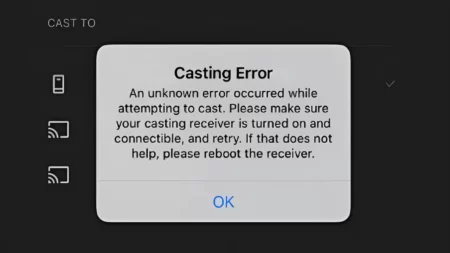With the Razer Nari headset, you can improve your gameplay experience and raise the bar for immersion. Honestly, I use the Razer Nari Mic due to its comfortable design. This product also supports gamers to get superior sound quality. But it may be a little technical for some people.
When I heard people are facing the “Razer Nari Mic Not Working” issue I personally suggest people try reinstalling the Razer software. It often gives you an instant solution. Some people also complain that their microphone is muted, so you may check if the microphone is muted in Razer Synapse 3. Before starting, ensure you are allowing all the necessary microphone access.
To know everything in detail read the steps below.
Reinstall your Razer software
You may need to troubleshoot the issue by uninstalling Synapse and rebooting your computer before reinstalling it. Trust me, rebuilding this platform requires time for correctly configuring, so be sure you have enough allocated for resolving any complications that could arise in the process. To ensure satisfactory performance of your Mic afterward, test its function once setup is complete!
To do this, follow these steps:
- Press the Windows key + R on your keyboard to open the Run dialog box.
- To access the Programs and Features window, enter “appwiz.cpl” into the Run box and press Enter.
- Once you have located the Razer software, right-click on it and choose “Uninstall” from the list of installed applications.
- Follow the uninstallation prompts to remove the software completely from your system.
- To obtain and install the most recent version of the software you require, go to the Razer software download center.
Check that your microphone is not muted in Razer Synapse 3
To ensure your Razer headset mic is performing to the best of its ability, it’s essential that you exclude any chances of muting within the Razer Synapse 3 software. Follow these steps for optimal performance:
- Start up Razer Synapse 3 on your computer and head to the Audio tab. Once there, click MicMic for a personalized audio experience.
- To truly make your speech heard, ensure the microphone is turned on and then take its volume up to full blast.
- For optimal audio performance, be sure to enable the feature that automatically adjusts microphone sensitivity in your settings.
- Adjust the Game/Chat balance and test the MicMic when setting it from one extreme to another.
- To ensure optimal performance, turn the knob all the way down to Chat and test your microphone. Then check again with it turned up to Game for even further quality assurance.
Along with that, it also has a mute button. The Razer Nari headset offers users the ease of muting their microphone at a moment’s notice. This handy feature is conveniently located on the left side, allowing for swift and efficient silencing when necessary – with no sound output picked up by anyone else!
Make your Razer headphone microphone the default device
I would say, If you’re having trouble with your Razer Nari headset’s microphone, the first thing to check is if it has been configured as the default recording device on your computer. To ensure safe and successful troubleshooting, follow these simple steps:
- With a simple right-click on the sound icon in your notification area, you can bring up an interactive context menu. From there, users have access to various audio options by selecting ‘Sounds’ from the drop-down list.
- To ensure your Razer headset is communicated with and recognized as the primary audio recording device, be sure to make it the default in your computer’s Recording settings before continuing.
- You can easily test whether your level indicator is providing quality audio output by speaking loudly near it. If so, the Properties option may be accessible in the context menu of your Razer headset.
- Adjust the sound levels of your Razer headset microphone effortlessly! Simply go to the Levels tab, and move the volume slider to an ideal position onscreen. Enjoy crystal-clear audio in no time at all.
Allow Microphone Access
Encountering a difficulty with your microphone could be as simple as adjusting the privacy settings on your Razer headset. To resolve this issue, try out these recommended steps:
- For optimal privacy, be sure to adjust your microphone settings through the Windows search bar; simply type in “microphone privacy” and select the accompanying option labeled ‘Microphone Privacy Settings.’
- For an optimal experience, it is essential to allow both camera and microphone access when prompted. This will enable full functionality of the device going forward.
- To grant the privilege of microphone access to your desired apps, simply scroll down and hit “enable”!
Update Firmware
If your Razer Nari device is causing you some trouble, it may be due to its firmware being out-of-date. To resolve this issue and ensure optimal performance of the device, head on over to the official Razer website. There you will find a firmware updater tool designed specifically for your model – simply enter in all necessary information and let the software check if any available updates exist. Then follow the given instructions concerning how to install them – upon rebooting afterward, your troubles should come to an end!
Razer Customer Support
If all else fails, don’t hesitate to contact Razer customer support for assistance. When speaking with them, ensure that you have outlined the issues in full detail and provide a comprehensive list of attempts at self-troubleshooting. Extra information will make it easier for specialists from Razer to discover an appropriate resolution – so there is no need to be overwhelmed when trying to fix your Razer Nari microphone!
FAQs
How do I reinstall Razer software to fix mic issues?
Uninstall Synapse and download/install the latest version from the Razer software download center.
What should I check in Razer Synapse 3 to ensure optimal microphone performance?
Make sure the microphone is turned on, and its volume is up, enable automatic microphone sensitivity adjustment, and test the MicMic at different game/chat balance levels.
How do I make my Razer headset microphone the default device?
Right-click on the sound icon in the notification area, go to Sounds > Recording settings and set the Razer headset as the default device.
How do I allow microphone access to my Razer headset?
Go to Microphone privacy settings and turn on access for the camera and apps. Also, make sure to turn on access for every app you want to use with the MicMic.



![[FIXED] Razer Nari Mic Not Working (Easy Guide 2023) razer nari mic not working](https://techinfest.com/wp-content/uploads/2023/03/razer-nari-mic-not-working-1024x576.jpg)
![How to Connect Bluetooth Headphones to Xbox One? [4 Quick Process] How to Connect Bluetooth Headphones to Xbox One](https://techinfest.com/wp-content/uploads/2023/12/how-to-connect-bluetooth-headphones-to-xbox-one-450x253.webp)